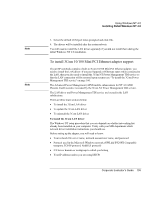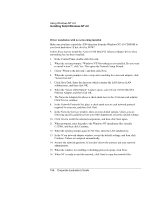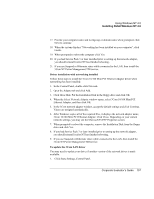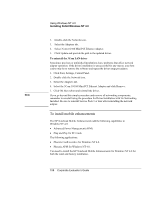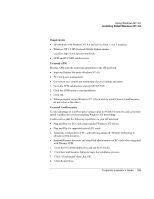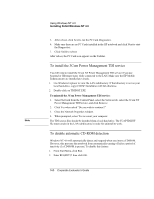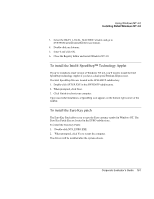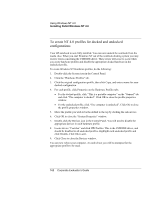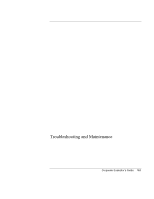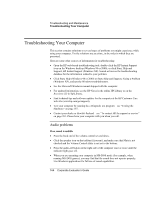HP OmniBook 500 HP OmniBook 500 (FA) - Corporate Evaluator's Guide Edition 4 - Page 160
To install the 3Com Power Management TDI service, To disable automatic CD-ROM detection
 |
View all HP OmniBook 500 manuals
Add to My Manuals
Save this manual to your list of manuals |
Page 160 highlights
Using Windows NT 4.0 Installing Retail Windows NT 4.0 5. After reboot, click Next to run the PC Card Diagnostics. 6. Make sure there are no PC Cards installed in the HP notebook and click Next to start the Diagnostics. 7. Click Finish to reboot. After reboot, the PC Card icon appears on the Taskbar. To install the 3Com Power Management TDI service Note You will need to install the 3Com NT Power Management TDI service if you use Suspend or Hibernate states while connected to the LAN. Make sure the HP Mobile Enhancements are installed previously. 1. Use Windows Explorer to view the LAN subdirectory. If that directory is not on your local hard-drive, copy it NOW! Installation will fail otherwise. 2. Double-click on TDIINST.EXE To uninstall the 3Com Power Management TDI service: 1. Select Network from the Control Panel, select the Services tab, select the 3Com NT Power Management TDI Service, and click Remove. 2. Click Yes when asked "Do you wish to continue?" 3. Close the Network Properties window. 4. When prompted, select Yes to restart your computer. The TDI source files should be installed from a local hard drive. The TCAPTDI.INF file must remain in the LAN subdirectory in order for uninstall to work. To disable automatic CD-ROM detection Windows NT 4.0 will automatically detect and respond when you insert a CD-ROM. However, this prevents the notebook from automatically turning off after a period of inactivity if a CD-ROM is present. To disable this feature: 1. From Start Menu, click Run. 2. Enter REGEDT32 then click OK. 160 Corporate Evaluator's Guide