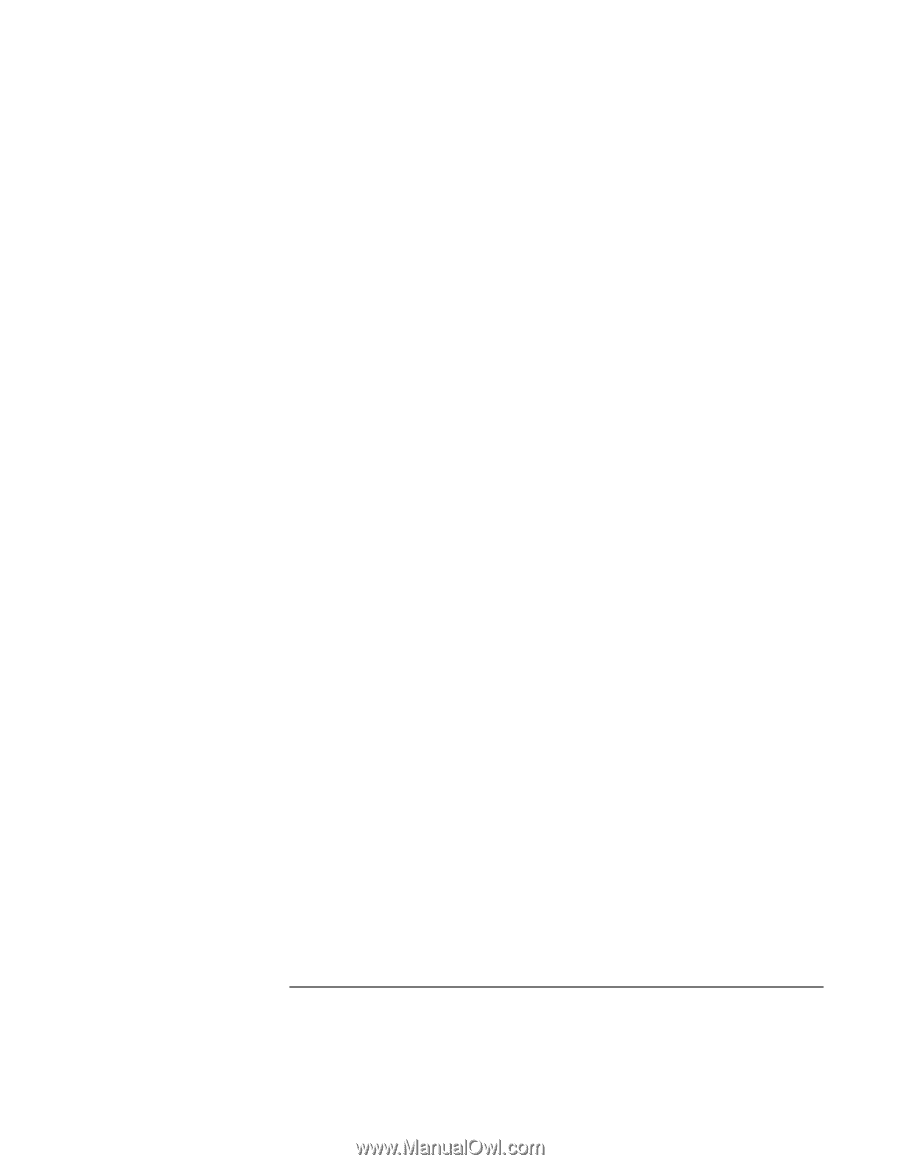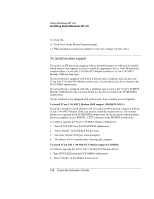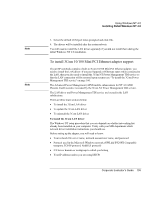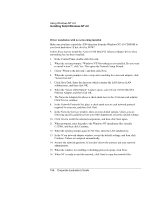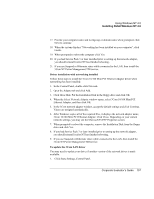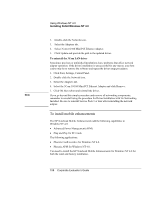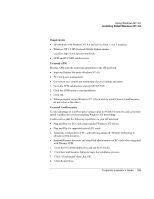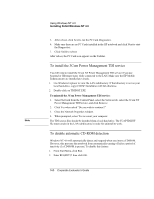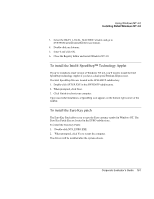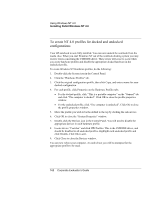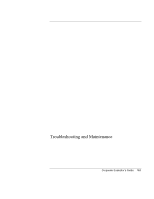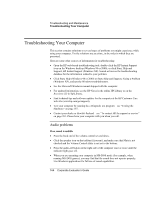HP OmniBook 500 HP OmniBook 500 (FA) - Corporate Evaluator's Guide Edition 4 - Page 159
Requirements, To install APM, To install CardExecutive
 |
View all HP OmniBook 500 manuals
Add to My Manuals
Save this manual to your list of manuals |
Page 159 highlights
Using Windows NT 4.0 Installing Retail Windows NT 4.0 Requirements • HP notebook with Windows NT 4.0 and Service Pack 3, 4 or 5 installed. • Windows NT 4.0 HP Notebook Mobile Enhancements. Location: http://www.hp.com/omnibook. • APM and PCCARD subdirectories. To install APM Phoenix APM adds the following capabilities to the HP notebook: • Improved battery life under Windows NT 4.0. • PC Card power management. • Convenient user control and monitoring of power settings and status. 1. Go to the APM subdirectory and run SETUP.EXE. 2. Click the APM button to start installation. 3. Click OK. 4. When prompted, restart Windows NT. (If you wish to install Phoenix CardExecutive, do not restart at this time.) To install CardExecutive To take advantage of CardExecutive's plug-n-play for PCMCIA network cards, you must install CardExecutive before installing Windows NT networking. CardExecutive adds the following capabilities to your HP notebook: • Plug and Play for PC Cards using standard Windows NT drivers. • Plug and Play for supported network PC cards. • Automatic configuration of PC cards utilizing advanced "Wizard" technology to allocate system resources. • Suspend/Resume functions and simplified administration of PC cards when integrated with Phoenix APM. 1. Go to the PCCARD subdirectory and run SETUP.EXE. 2. Click the CardExecutive button to begin the installation process. 3. Click "I Understand" then click OK. 4. Click Restart Now. Corporate Evaluator's Guide 159