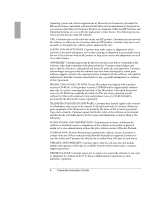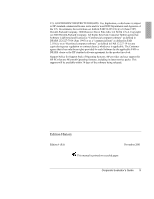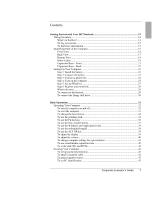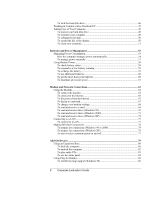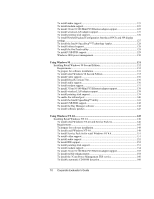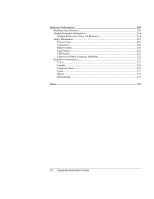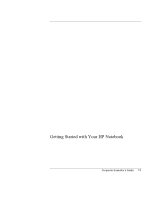8
Corporate Evaluator’s Guide
To lock the hard disk drive
....................................................................................
46
Working in Comfort with a Notebook PC
..................................................................
47
Taking Care of Your Computer
..................................................................................
49
To protect your hard disk drive
.............................................................................
49
To maintain your computer
...................................................................................
49
To safeguard your data
..........................................................................................
50
To extend the life of the display
............................................................................
50
To clean your computer
.........................................................................................
51
Batteries and Power Management
................................................................................
53
Managing Power Consumption
...................................................................................
54
How the computer manages power automatically
.................................................
54
To manage power manually
..................................................................................
57
Using Battery Power
...................................................................................................
58
To check battery status
..........................................................................................
58
To respond to a low-battery warning
....................................................................
59
To recharge the battery
..........................................................................................
59
To use additional batteries
.....................................................................................
60
To get the most from your batteries
......................................................................
60
To maximize processor speed
...............................................................................
61
Modem and Network Connections
................................................................................
63
Using the Modem
........................................................................................................
64
To connect the modem
..........................................................................................
64
To connect to the Internet
......................................................................................
66
To disconnect from the Internet
............................................................................
67
To dial in to a network
..........................................................................................
67
To change your modem settings
............................................................................
68
To send and receive e-mail
....................................................................................
69
To send and receive faxes (Windows 98)
..............................................................
70
To send and receive faxes (Windows 2000)
..........................................................
71
To send and receive faxes (Windows XP)
............................................................
72
Connecting to a LAN
..................................................................................................
73
To connect to a LAN
.............................................................................................
73
Making Wireless Connections
....................................................................................
74
To prepare for connections (Windows 98 or 2000)
...............................................
74
To prepare for connections (Windows XP)
...........................................................
76
To turn wireless communication on and off
..........................................................
77
Add-On Devices
..............................................................................................................
79
Using an Expansion Base
............................................................................................
80
To dock the computer
............................................................................................
80
To undock the computer
........................................................................................
82
To play audio CDs
................................................................................................
83
To use the status panel
..........................................................................................
84
Using Plug-In Modules
...............................................................................................
86
To install hot-swap support (Windows 98)
...........................................................
86