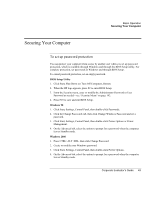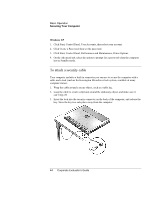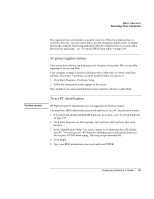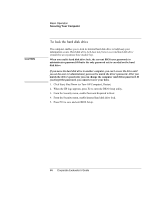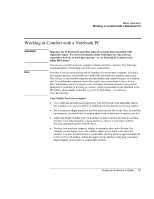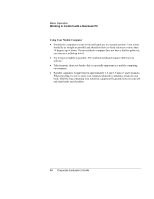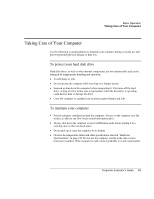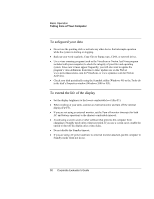HP OmniBook 500 HP OmniBook 500 (FA) - Corporate Evaluator's Guide Edition 4 - Page 46
To lock the hard disk drive
 |
View all HP OmniBook 500 manuals
Add to My Manuals
Save this manual to your list of manuals |
Page 46 highlights
CAUTION Basic Operation Securing Your Computer To lock the hard disk drive The computer enables you to lock its internal hard disk drive to help keep your information secure. Hard disk drive lock does not protect a second hard disk drive installed in an expansion base module bay. When you enable hard disk drive lock, the current BIOS user password (or administrator password if that is the only password set) is encoded on the hard disk drive. If you move the hard disk drive to another computer, you can't access the drive until you set the user (or administrator) password to match the drive's password. After you match the drive's password, you can change the computer (and drive) password. If you forget the password, you cannot recover your data. 1. Click Start, Shut Down (or Turn Off Computer), Restart. 2. When the HP logo appears, press F2 to enter the BIOS Setup utility. 3. From the Security menu, enable Password Required to Boot. 4. From the Security menu, enable Internal hard disk drive lock. 5. Press F10 to save and exit BIOS Setup. 46 Corporate Evaluator's Guide