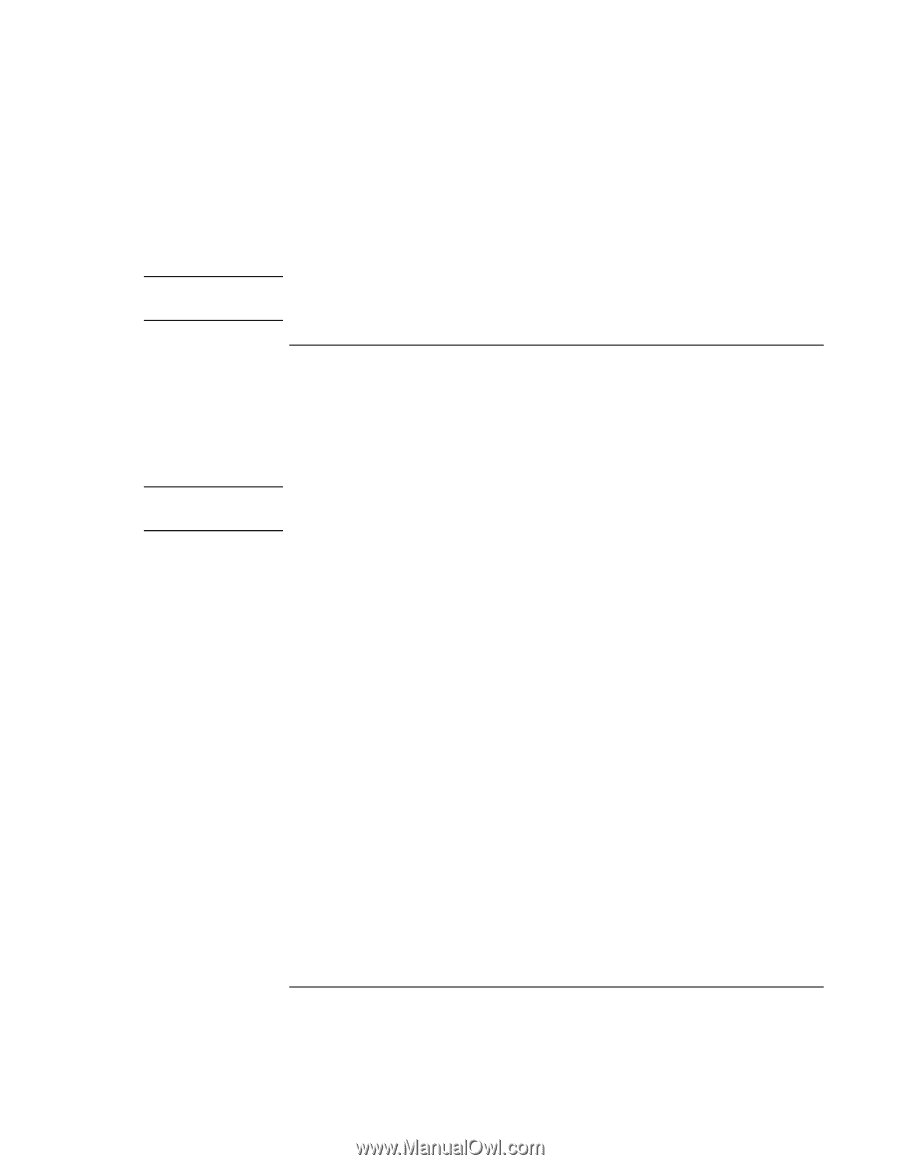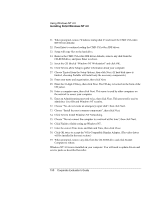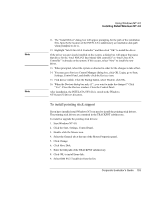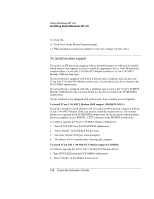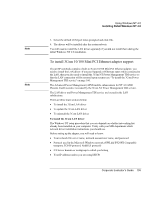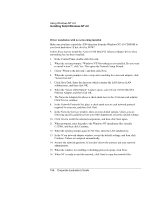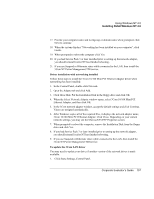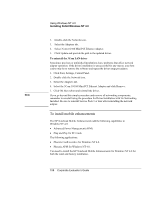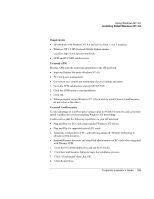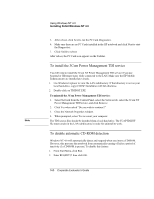HP OmniBook 500 HP OmniBook 500 (FA) - Corporate Evaluator's Guide Edition 4 - Page 155
Phoenix Card Executive is needed by the 3Com NT Power Management TDI service.
 |
View all HP OmniBook 500 manuals
Add to My Manuals
Save this manual to your list of manuals |
Page 155 highlights
Using Windows NT 4.0 Installing Retail Windows NT 4.0 Note 3. Select the default COM port when prompted and click OK. 4. The drivers will be installed after the system reboots. You will need to install the LAN driver separately if you did not install them during the initial Windows NT 4.0 installation. To install 3Com 10/100 Mini PCI Ethernet adapter support Note If your HP notebook contains a built-in 3Com 10/100 Mini PCI Ethernet adapter, you need to install the LAN driver. If you use Suspend or Hibernate states while connected to the LAN, then you also need to install the 3Com NT Power Management TDI service so that the LAN connection will be restored upon resume (see "To install the 3Com Power Management TDI service" on page 160. The Advanced Power Management (APM) mobile enhancement for NT 4.0 AND Phoenix Card Executive is needed by the 3Com NT Power Management TDI service. The LAN driver and Power Management TDI service are located in the LAN subdirectory. There are three main sections below: • To install the 3Com LAN driver • To update the 3Com LAN driver • To uninstall the 3Com LAN driver To install the 3Com LAN driver The Windows NT setup procedure that you use depends on whether networking has already been installed on your computer. Verify with your MIS department which network driver installation instructions you should use. Before setting up the adapter, you will need to know: • Your network file server name, network account user name, and password • Protocol used in the Microsoft Windows network (NWLink IPX/SPX Compatible transport, TCP/IP protocol, NetBEUI protocol) • NT Server domain or workgroup to which you belong • Your IP address (unless you are using DHCP) Corporate Evaluator's Guide 155