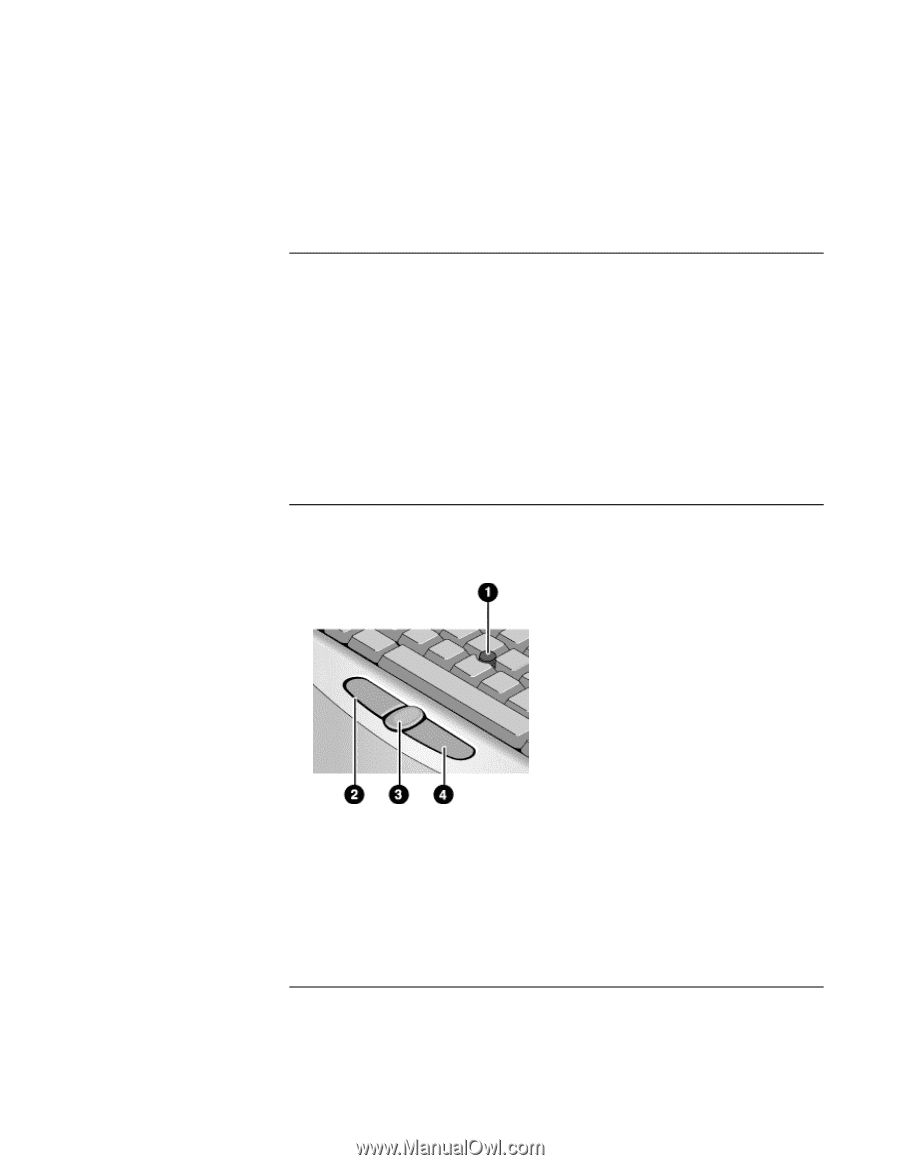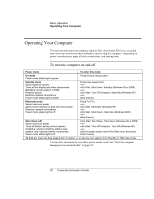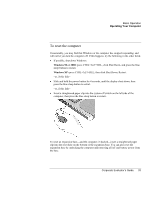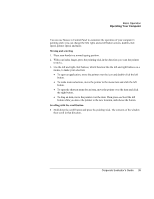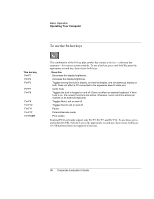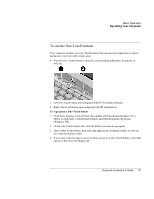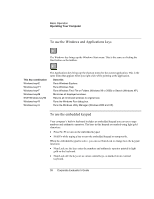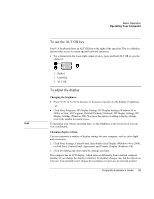HP OmniBook 500 HP OmniBook 500 (FA) - Corporate Evaluator's Guide Edition 4 - Page 34
To change the boot device, To use the pointing stick - usb boot
 |
View all HP OmniBook 500 manuals
Add to My Manuals
Save this manual to your list of manuals |
Page 34 highlights
Basic Operation Operating Your Computer To change the boot device The computer normally boots from its internal hard disk. You can also boot the computer from a floppy disk drive connected to a USB port, an external drive in an expansion base module bay, or an internal network interface card (NIC). 1. Click Start, Shut Down (or Turn Off Computer), Restart. 2. When the HP logo appears, press ESC to display the Boot menu. 3. Use the arrow keys to select the boot device, and press ENTER. If you want to boot from a specific device whenever it is present, change the boot order using the BIOS Setup utility-see "To run the BIOS Setup utility" on page 189. To use the pointing stick Your computer includes a built-in pointing stick and click and scroll buttons. 1. Pointing stick (pressure-sensitive pointing device). 2. Left click button-works like the left button on a standard mouse. 3. Scroll button-works with the pointing stick to scroll the contents of a window. 4. Right click button-works like the right button on a standard mouse. 34 Corporate Evaluator's Guide