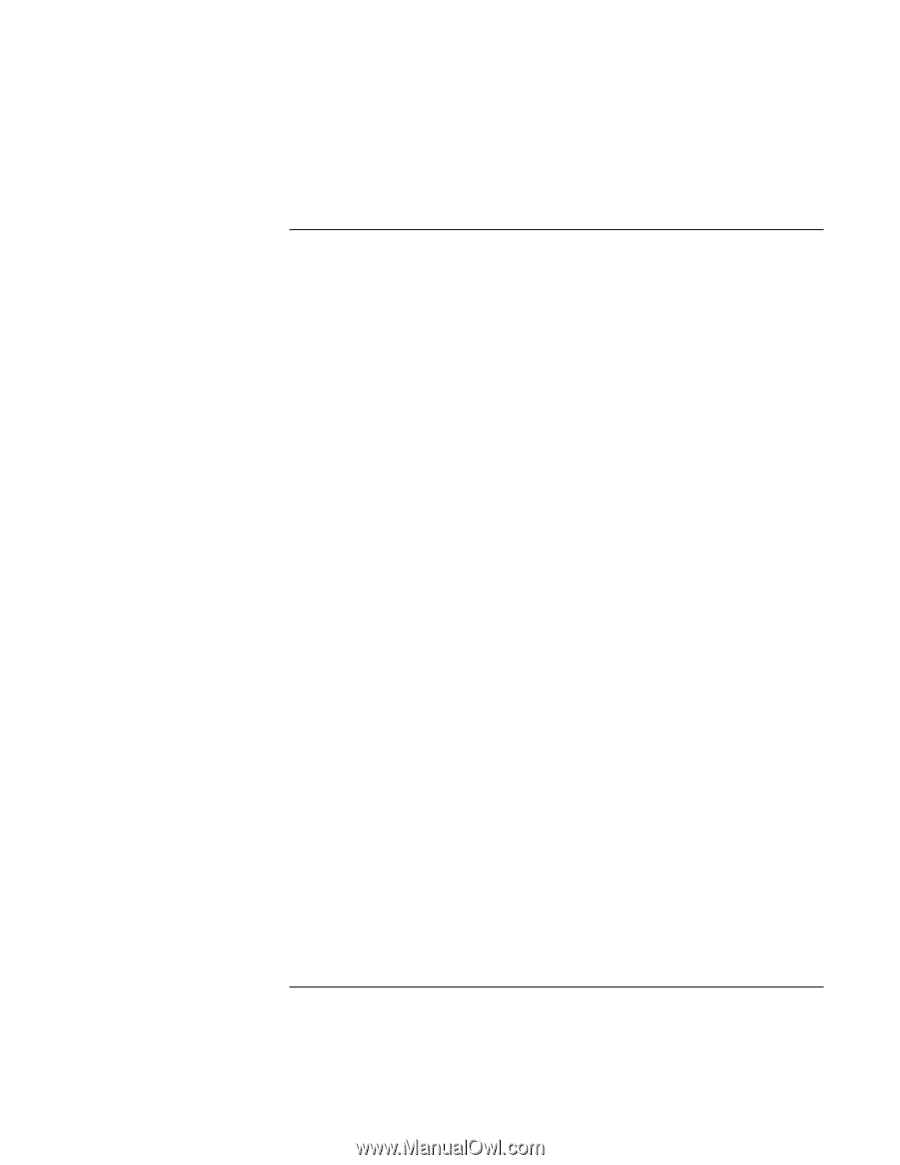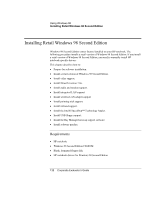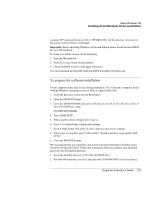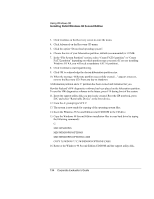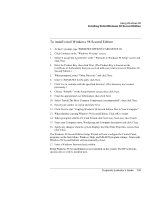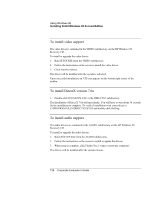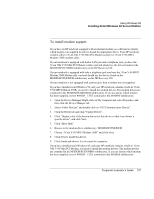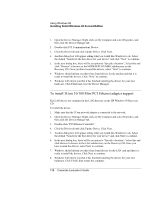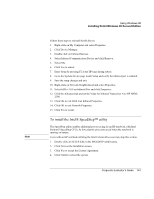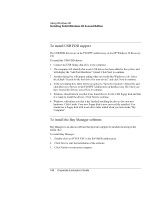HP OmniBook 500 HP OmniBook 500 (FA) - Corporate Evaluator's Guide Edition 4 - Page 137
To install modem support
 |
View all HP OmniBook 500 manuals
Add to My Manuals
Save this manual to your list of manuals |
Page 137 highlights
Using Windows 98 Installing Retail Windows 98 Second Edition To install modem support If you have an HP notebook equipped with an internal modem you will need to identify which modem was supplied in order to install the appropriate driver. Your HP notebook contains either a 3Com 56K V.90 Mini PCI Modem (combo) or 3Com V.90 MPCI Modem 556B (modem only). If your notebook is equipped with both a LAN port and a telephone jack you have the 3Com 56K V.90 Mini PCI Modem combo card and should use the drivers found on the MODEM\PCICOMBO subdirectory on the HP Recovery CD. If your notebook is equipped with only a telephone jack you have the 3Com V.90 MPCI Modem 556B Modem only card and should use the drivers found on the MODEM\PCIMODEM subdirectory on the HP Recovery CD. If your notebook is not equipped with a phone jack, then a modem was not supplied. If you have installed retail Windows 98, and your HP notebook contains a built-in 3Com V.90 MPCI Modem 556B, you need to install the modem drivers. The modem drivers are contained in the MODEM\PCIMODEM subdirectory. If you are unsure which modem has been supplied, review WHICH_1.TXT contained in the MODEM subdirectory. 1. Open the Device Manager: Right-click on My Computer and select Properties, and then click the Device Manager tab. 2. Select "Other Devices" and double-click on "PCI Communication Device". 3. Click the Driver tab and click "Update Driver". 4. Click "Display a list of the known drivers for this device so that I can choose a specific driver", and click Next. 5. Click "Have Disk". 6. Browse to the modem driver subdirectory: MODEM\PCIMODEM 7. Choose "3Com V.90 MPCI Modem 556B" and click Next. 8. Click Next to install the drivers. 9. Click Finish and choose Yes to restart the computer. If you have installed retail Windows 98, and your HP notebook contains a built-in 3Com 56K V.90 Mini PCI Modem, you need to install the modem drivers. The modem drivers are contained in the MODEM\PCICOMBO subdirectory. If you are unsure which modem has been supplied, review WHICH_1.TXT contained in the MODEM subdirectory. Corporate Evaluator's Guide 137