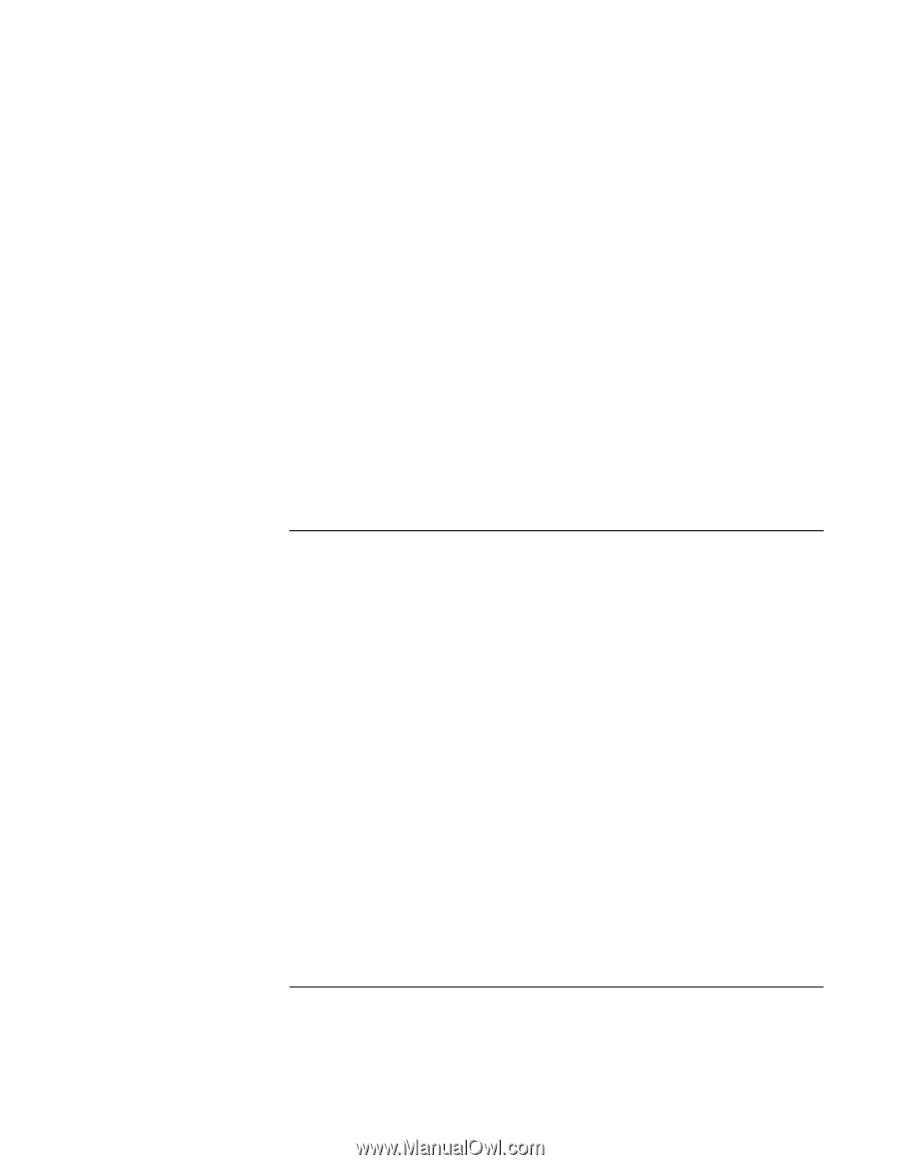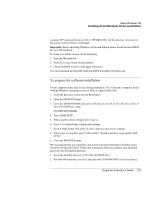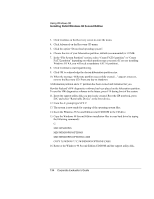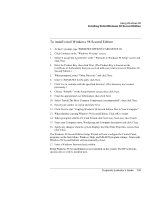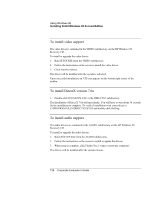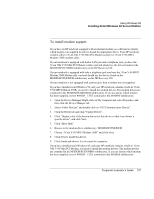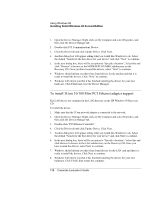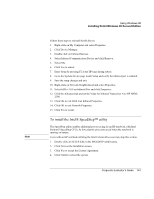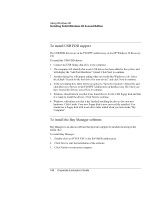HP OmniBook 500 HP OmniBook 500 (FA) - Corporate Evaluator's Guide Edition 4 - Page 138
To install 3Com 10/100 Mini PCI Ethernet adapter support
 |
View all HP OmniBook 500 manuals
Add to My Manuals
Save this manual to your list of manuals |
Page 138 highlights
Using Windows 98 Installing Retail Windows 98 Second Edition 1. Open the Device Manager: Right-click on My Computer and select Properties, and then click the Device Manager tab. 2. Double-click PCI Communications Device. 3. Click the Driver tab and click Update Driver. Click Next. 4. Another dialog box will appear asking what you would like Windows to do. Select the default "Search for the best driver for your device" and click "Next" to continue. 5. In the next dialog box, there will be an option to "Specify a location". Select this and click "Browse" to browse to the MODEM\PCICOMBO subdirectory on the Recovery CD. Once you have located the drivers, select "Next" to continue. 6. Windows should inform you that it has found drivers for the modem and that it is ready to install the drivers. Click "Next" to continue. 7. Windows will inform you that it has finished installing the drivers for your new hardware. Click Finish and close the Device Manager. To install 3Com 10/100 Mini PCI Ethernet adapter support The LAN drivers are contained in the LAN directory on the HP Windows 98 Recovery CD. To install the driver: 1. Make sure that the 3Com network adapter is connected to the network. 2. Open the Device Manager: Right-click on My Computer and select Properties, and then click the Device Manager tab. 3. Double-click "PCI Ethernet Controller". 4. Click the Driver tab and click Update Driver. Click Next. 5. Another dialog box will appear asking what you would like Windows to do. Select the default "Search for the best driver for your device" and click Next to continue. 6. In the next dialog box, there will be an option to "Specify a location". Select this and click Browse to browse to the LAN subdirectory on the Recovery CD. Once you have located the drivers, select Next to continue. 7. Windows should inform you that it has found drivers for the LAN card and that it is ready to install the drivers. Click Next to continue. 8. Windows will inform you that it has finished installing the drivers for your new hardware. Click Finish, then restart the computer. 138 Corporate Evaluator's Guide