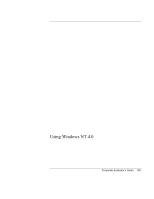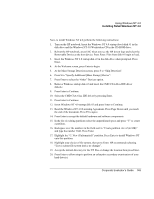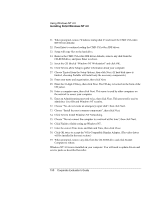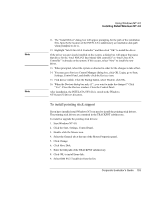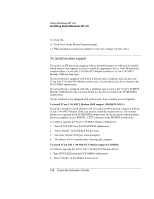HP OmniBook 500 HP OmniBook 500 (FA) - Corporate Evaluator's Guide Edition 4 - Page 149
Using Windows NT 4.0, Corporate Evaluator's Guide
 |
View all HP OmniBook 500 manuals
Add to My Manuals
Save this manual to your list of manuals |
Page 149 highlights
Using Windows NT 4.0 Installing Retail Windows NT 4.0 Now, to install Windows NT 4.0 perform the following instructions: 1. Turn on the HP notebook. Insert the Windows NT 4.0 startup (boot) disk #1 in the disk drive and the Windows NT 4.0 Workstation CD in the CD-ROM drive. 2. Reboot the HP notebook, press ESC when you see the HP Invent logo and select the Removable Device as the boot device. Press Enter. Files from disk #1 begin to load. 3. Insert the Windows NT 4.0 startup disk #2 in the disk drive when prompted. Press Enter. 4. At the Welcome screen, press Enter to begin. 5. At the Mass Storage Detection screen, press S to "Skip Detection". 6. Press S to "Specify Additional [Mass Storage] Device". 7. Press Enter to select the "Other" Devices option. 8. Remove Windows startup disk #2 and insert the CMD CSA-64xx IDE driver diskette. 9. Press Enter to Continue. 10. Select the CMD CSA-64xx IDE driver by pressing Enter. 11. Press Enter to Continue. 12. Insert Windows NT 4.0 startup disk #3 and press Enter to Continue. 13. Read the Windows NT 4.0 Licensing Agreement. Press Page Down until you reach the end of the document. Press F8 to agree. 14. Press Enter to accept the default hardware and software components. 15. In the list of existing partitions select the unpartitioned space and press "C" to create a partition. 16. Backspace over the numbers in the field next to "Create partition size of (in MB)" and type the number 2048. Press Enter. 17. Highlight the "C: New (Unformatted)" partition. Press Enter to install Windows NT onto this partition. 18. Highlight your choice of file system, then press Enter. HP recommends selecting "Leave current file system intact, no changes". 19. Accept the default directory for the NT files or change the location then press Enter. 20. Press Enter to allow setup to perform an exhaustive secondary examination of your hard drive(s). Corporate Evaluator's Guide 149