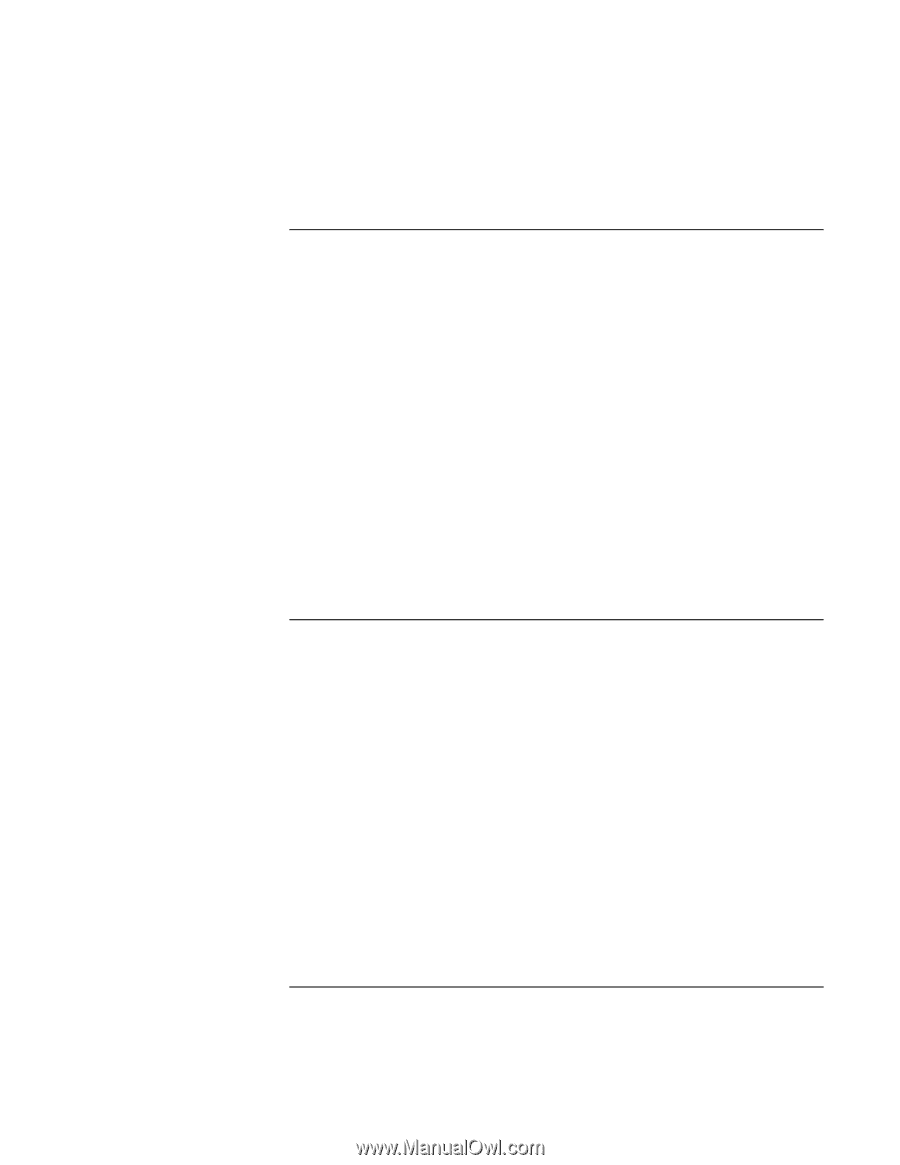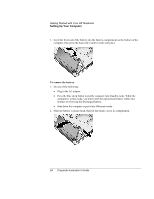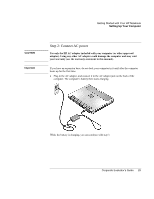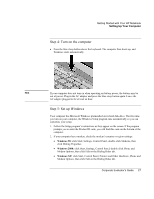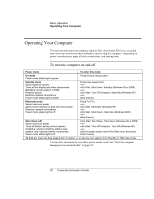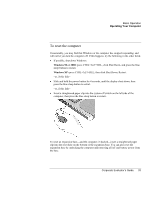HP OmniBook 500 HP OmniBook 500 (FA) - Corporate Evaluator's Guide Edition 4 - Page 29
What to do next, To connect to the Internet - notebook pc software
 |
View all HP OmniBook 500 manuals
Add to My Manuals
Save this manual to your list of manuals |
Page 29 highlights
Getting Started with Your HP Notebook Setting Up Your Computer What to do next Here are a few things you may want to try at this point: • If you're not familiar with the version of Windows installed on your computer, click Start, Help (Windows 98 or 2000) or Start, Tour Windows XP, or check the Windows manual to discover what's new. • If your computer shipment includes an expansion base and CD-ROM drive or similar drive, insert the drive in the right module bay-see "To replace a plug-in module" on page 86 for details. Then turn on the computer and insert it into the expansion base- see "To dock the computer" on page 80 for details. • If your expansion base includes a DVD drive or CD-RW drive, you also received special software for the drive-find the software CD in the box. Click Start, Programs (Windows 98 or 2000) or Start, All Programs, Multimedia (Windows XP)-if the software isn't listed, install it by inserting the CD in the drive. Follow the instructions displayed-run Setup on the CD if it doesn't run automatically. See the online Reference Guide to learn more about using and maintaining your computer-click Start, Programs, HP Library (Windows 98 or 2000) or Start, Help and Support, HP Library (Windows XP). To connect to the Internet If your computer has a modem (built-in, PC Card, or external), LAN port, or wireless LAN, you can use it to connect to the Internet. For details, see "Using the Modem" on page 64, "Connecting to a LAN" on page 73, or "Making Wireless Connections" on page 74. Corporate Evaluator's Guide 29