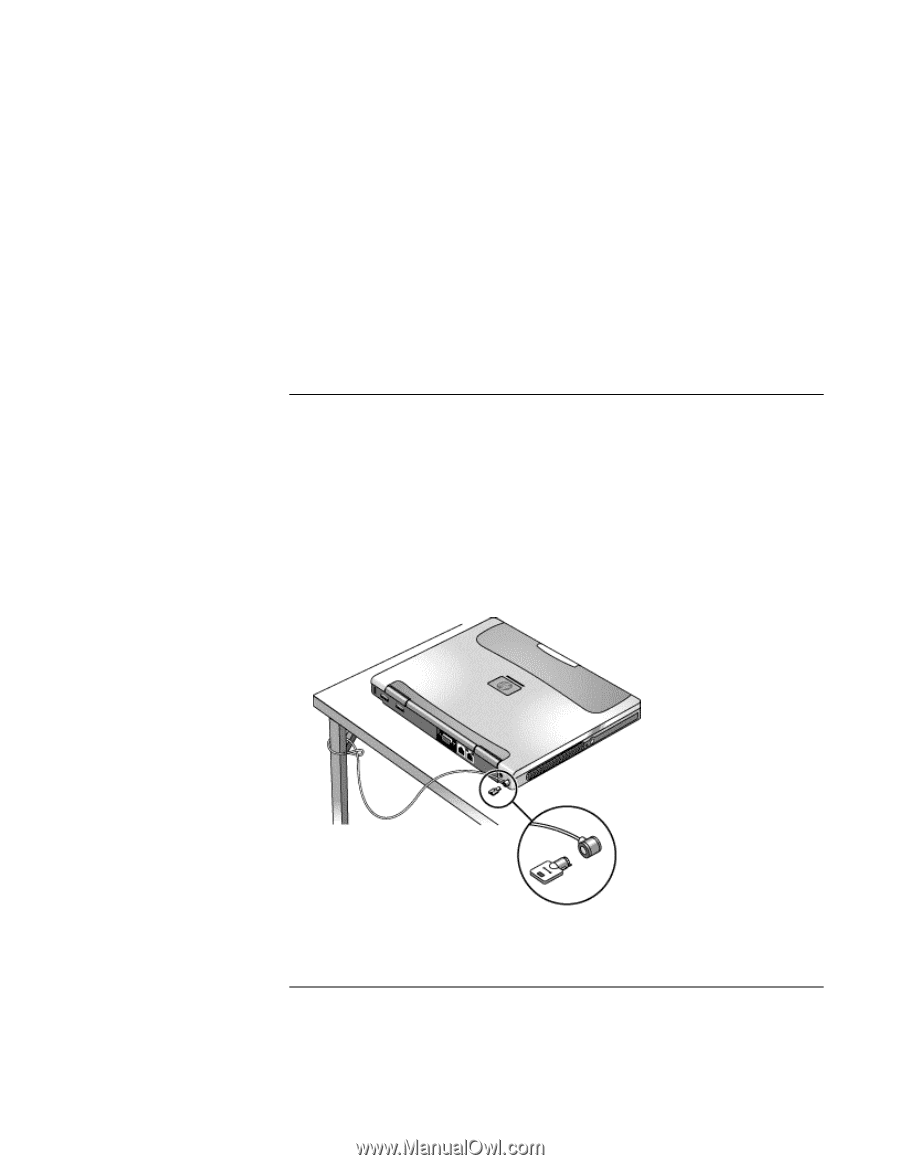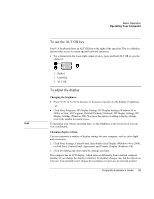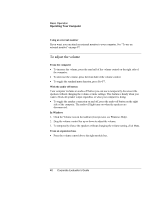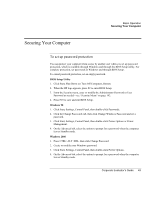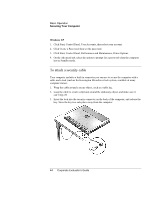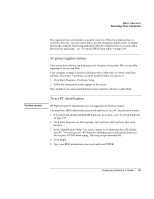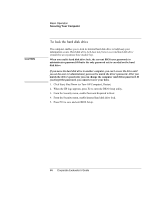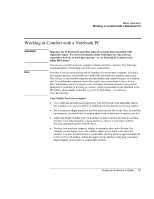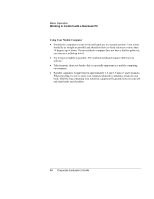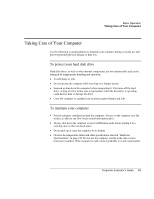HP OmniBook 500 HP OmniBook 500 (FA) - Corporate Evaluator's Guide Edition 4 - Page 44
To attach a security cable
 |
View all HP OmniBook 500 manuals
Add to My Manuals
Save this manual to your list of manuals |
Page 44 highlights
Basic Operation Securing Your Computer Windows XP 1. Click Start, Control Panel, User Accounts, then select your account. 2. Click Create a Password, then set the password. 3. Click Start, Control Panel, Performance and Maintenance, Power Options. 4. On the Advanced tab, select the option to prompt for a password when the computer leaves Standby mode. To attach a security cable Your computer includes a built-in connector you can use to secure the computer with a cable and a lock (such as the Kensington MicroSaver lock system, available at many computer stores). 1. Wrap the cable around a secure object, such as a table leg. 2. Loop the cable to create a slip knot around the stationary object, and make sure it can't slip off. 3. Insert the lock into the security connector on the back of the computer, and release the key. Store the key in a safe place away from the computer. 44 Corporate Evaluator's Guide