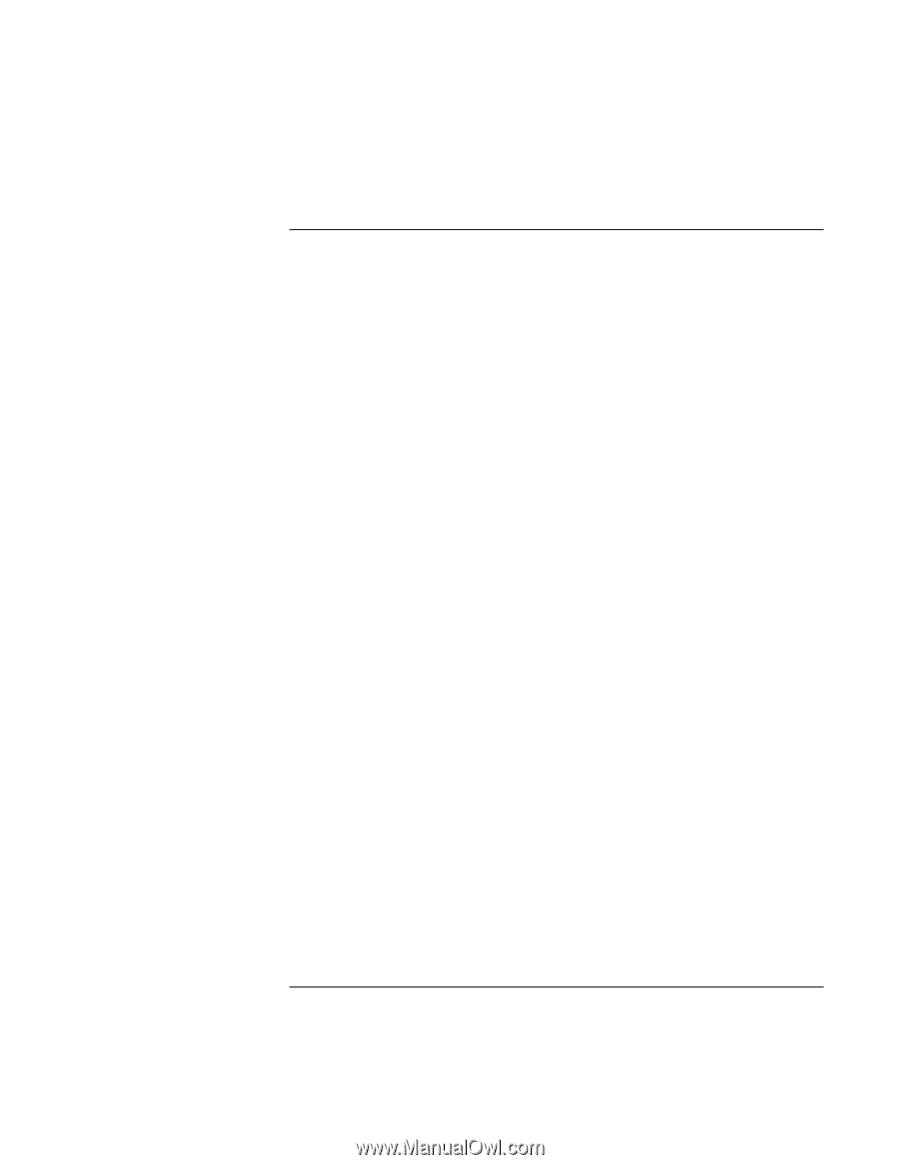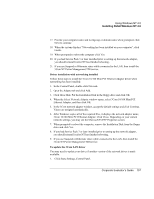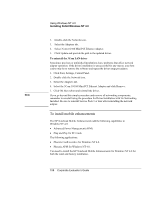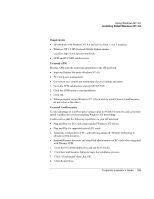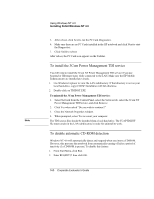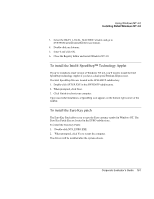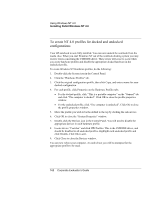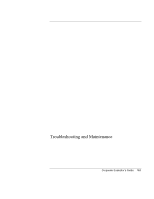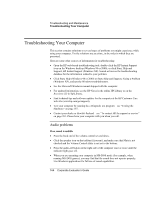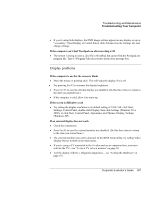HP OmniBook 500 HP OmniBook 500 (FA) - Corporate Evaluator's Guide Edition 4 - Page 162
To create NT 4.0 profiles for docked and undocked, configurations
 |
View all HP OmniBook 500 manuals
Add to My Manuals
Save this manual to your list of manuals |
Page 162 highlights
Using Windows NT 4.0 Installing Retail Windows NT 4.0 To create NT 4.0 profiles for docked and undocked configurations Your HP notebook in now fully installed. You can now undock the notebook from the media slice. When you start Windows NT out of the notebook docking system you may receive errors concerning the CMD IDE driver. These errors will cease to occur when you create hardware profiles and disable the appropriate docked hardware in the undocked profile. To create Windows NT Hardware profiles, do the following: 1. Double-click the System icon in the Control Panel. 2. Click the "Hardware Profiles" tab. 3. Click the original configuration profile, then click Copy, and enter a name for your docked configuration. 4. For each profile, click Properties on the Hardware Profiles tabs. • For the docked profile, click "This is a portable computer" on the "General" tab and click "The computer is docked". Click OK to close the profile properties window. • For the undocked profile, click "The computer is undocked". Click OK to close the profile properties window. 5. Move the profile you wish to be the default to the top by clicking the side arrows. 6. Click OK to close the "System Properties" window. 7. Double-click the Devices icon in the Control Panel. You will need to disable the appropriate devices in each hardware profile. 8. Locate device "Csa64xx" and click HW Profiles. This is the CMD IDE driver, and should be disabled in all undocked profiles. Highlight each undocked profile and click Disable. Click OK to exit. 9. Click Close to close the Devices window. You can now reboot your computer. At each reboot you will be prompted for the appropriate profile to be used. 162 Corporate Evaluator's Guide