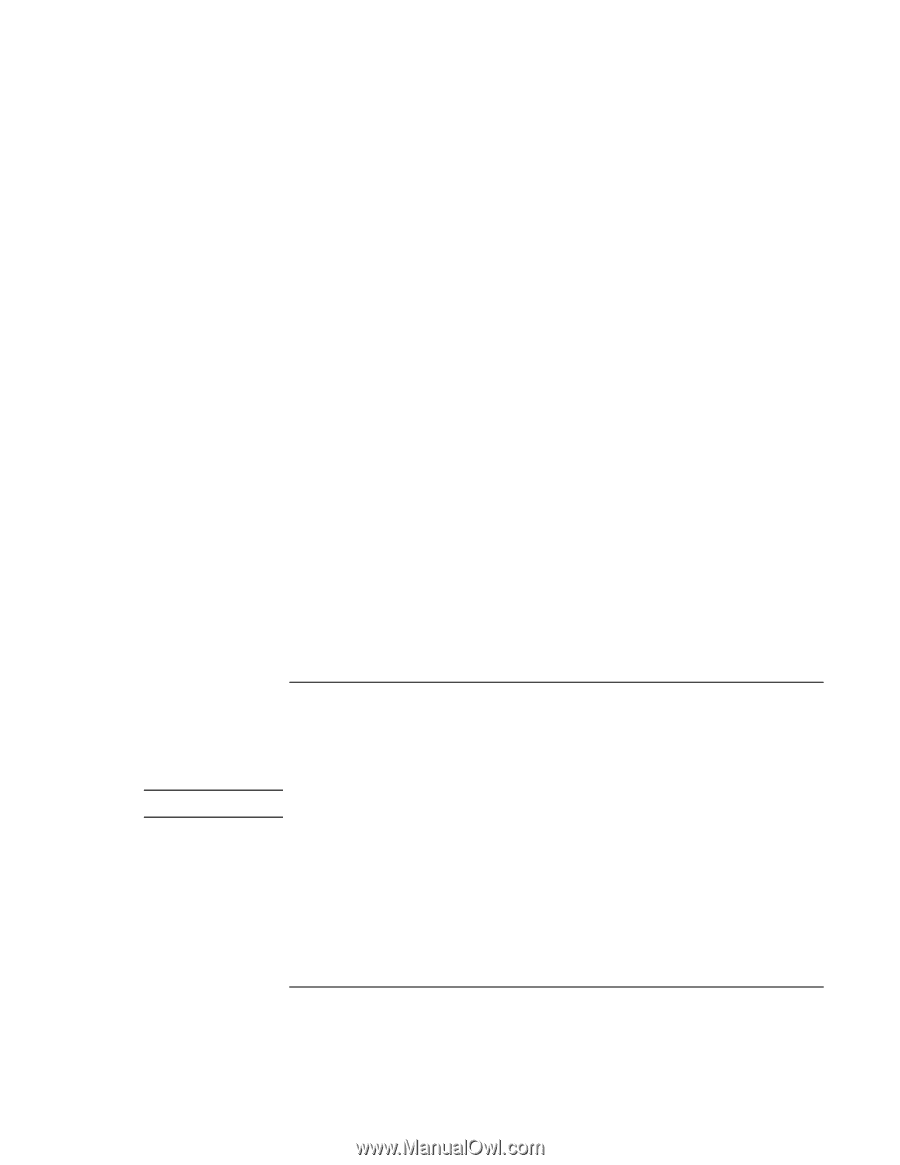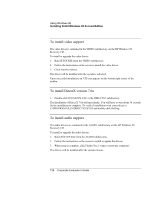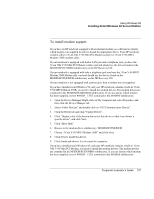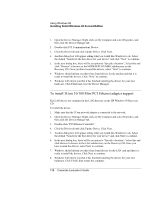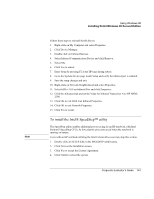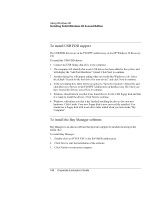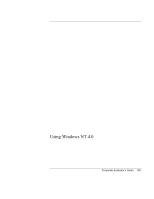HP OmniBook 500 HP OmniBook 500 (FA) - Corporate Evaluator's Guide Edition 4 - Page 141
To install the Intel® SpeedStep™ utility
 |
View all HP OmniBook 500 manuals
Add to My Manuals
Save this manual to your list of manuals |
Page 141 highlights
Using Windows 98 Installing Retail Windows 98 Second Edition Follow these steps to reinstall the IR drivers: 1. Right-click on My Computer and select Properties. 2. Click Device Manager. 3. Double click on Infrared Devices. 4. Select Infrared Communication Device and click Remove. 5. Select OK. 6. Click Yes to reboot. 7. Enter Setup by pressing F2 at the HP logo during reboot. 8. Go to the System Device page inside Setup and verify the infrared port is enabled. 9. Save the setup changes and exit. 10. Right-click on Network Neighborhood and select Properties. 11. Select IrDA v3.0 Fast Infrared Port and click Properties. 12. Click the Advanced tab and set the Value for Infrared Transceiver A to HP HSDL- 2300. 13. Click OK to exit IrDA Fast Infrared Properties. 14. Click OK to exit Network Properties. 15. Click Yes to restart. To install the Intel® SpeedStep™ utility Note The SpeedStep utility enables additional power saving for an HP notebook with Intel Pentium3 SpeedStep CPUs, by lowering the processor speed when the notebook is running on battery. Users with an HP notebook utilizing the Intel Celeron Processor may skip this section. 1. Double-click on SETUP.EXE in the SPEEDSTP subdirectory. 2. Click Next on the Installation screen. 3. Click Yes to accept the License Agreement. 4. Click Finish to reboot the system. Corporate Evaluator's Guide 141