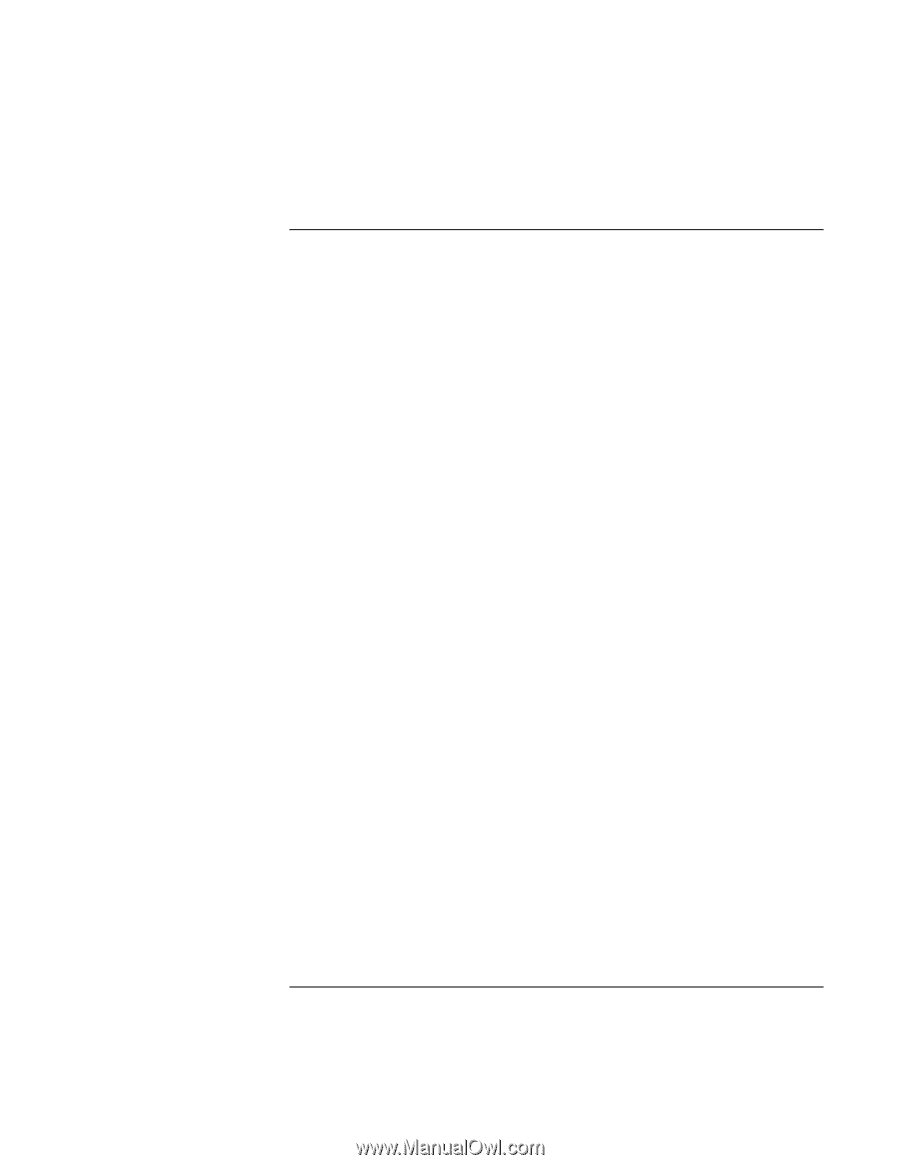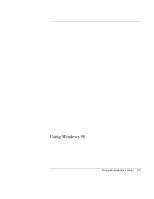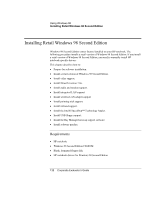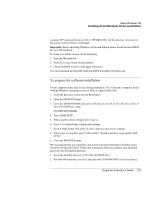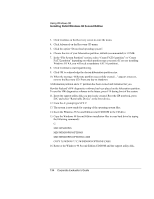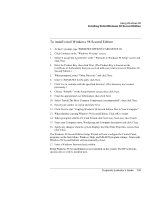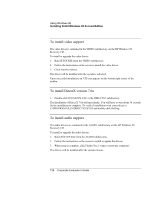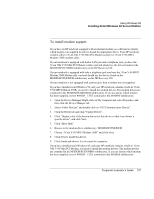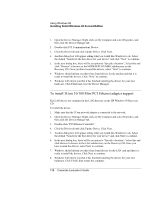HP OmniBook 500 HP OmniBook 500 (FA) - Corporate Evaluator's Guide Edition 4 - Page 135
To install retail Windows 98 Second Edition
 |
View all HP OmniBook 500 manuals
Add to My Manuals
Save this manual to your list of manuals |
Page 135 highlights
Using Windows 98 Installing Retail Windows 98 Second Edition To install retail Windows 98 Second Edition 1. At the C: prompt, type \WINDOWS\OPTIONS\CABS\SETUP /IS 2. Click Continue on the "Windows 98 setup" screen. 3. Select "I accept the Agreement" at the " Welcome to Windows 98 Setup" screen and click Next. 4. Enter the Product Key, then click Next. (The Product Key is located on the Certificate of Authenticity that you received with your retail version of Windows 98 Second Edition.) 5. When prompted, select "Other Directory" and click Next. 6. Enter C:\WINDOWS for the path, click Next. 7. Click Yes to continue with the specified directory. (This directory was created previously.) 8. Choose "Portable" on the Setup Options screen, then click Next. 9. Enter the appropriate User Information, then click Next. 10. Select "Install The Most Common Components (recommended)", then click Next. 11. Select your country or region and click Next. 12. Click Next to start "Copying Windows 98 Second Edition files to Your Computer". 13. When finished copying Windows 98 Second Edition, Click OK to restart. 14. When prompted with the PC Card Wizard click Next (no), Next (no), then Finish. 15. Enter your Computer name, Workgroup and Computer description and click Close. 16. Apply any changes when the system displays the Date/Time Properties screen, then click Close. The Windows 98 Second Edition Setup Wizard will now configure the Control Panel, programs on the Start Menu, Windows Help, and MS-DOS program settings. Afterwards, Windows 98 Second Edition will automatically reboot. 17. Enter a Windows Password and confirm. Retail Windows 98 Second Edition is now installed on the system. The HP notebookspecific drivers will be installed next. Corporate Evaluator's Guide 135