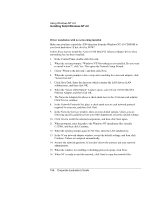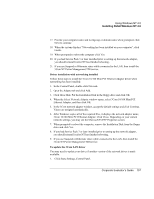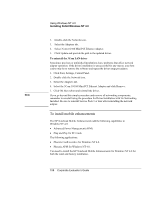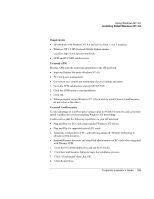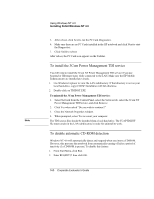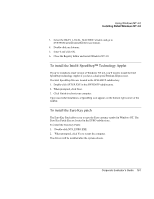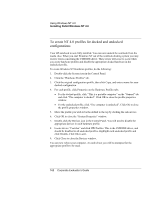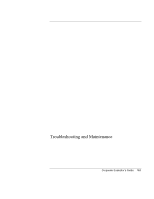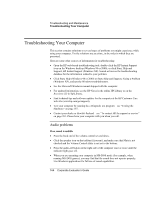HP OmniBook 500 HP OmniBook 500 (FA) - Corporate Evaluator's Guide Edition 4 - Page 161
To install the Intel® SpeedStep™ Technology Applet, To install the Euro Key patch
 |
View all HP OmniBook 500 manuals
Add to My Manuals
Save this manual to your list of manuals |
Page 161 highlights
Using Windows NT 4.0 Installing Retail Windows NT 4.0 3. Select the HKEY_LOCAL_MACHINE window and go to SYSTEM\CurrentControlSet\Services\Cdrom. 4. Double click on Autorun. 5. Enter 0 and click OK. 6. Close the Registry Editor and restart Windows NT 4.0. To install the Intel® SpeedStep™ Technology Applet If you've installed a retail version of Windows NT 4.0, you'll need to install the Intel SpeedStep technology Applet if you have a dual-speed Pentium III processor. The Intel SpeedStep files are located in the SPEEDSTP subdirectory. 1. Double-click SETUP.EXE in the SPEEDSTP subdirectory. 2. When prompted, click Next. 3. Click Finish to reboot your computer. Upon successful installation, a SpeedStep icon appears on the bottom right corner of the taskbar. To install the Euro Key patch The Euro Key Patch allows you to type the Euro currency symbol in Windows NT. The Euro Key Patch files are located in the EURO subdirectory. To install the Euro Key Patch: 1. Double-click NT4_EURO.EXE. 2. When prompted, click Yes to restart the computer. The drivers will be installed after the system reboots. Corporate Evaluator's Guide 161