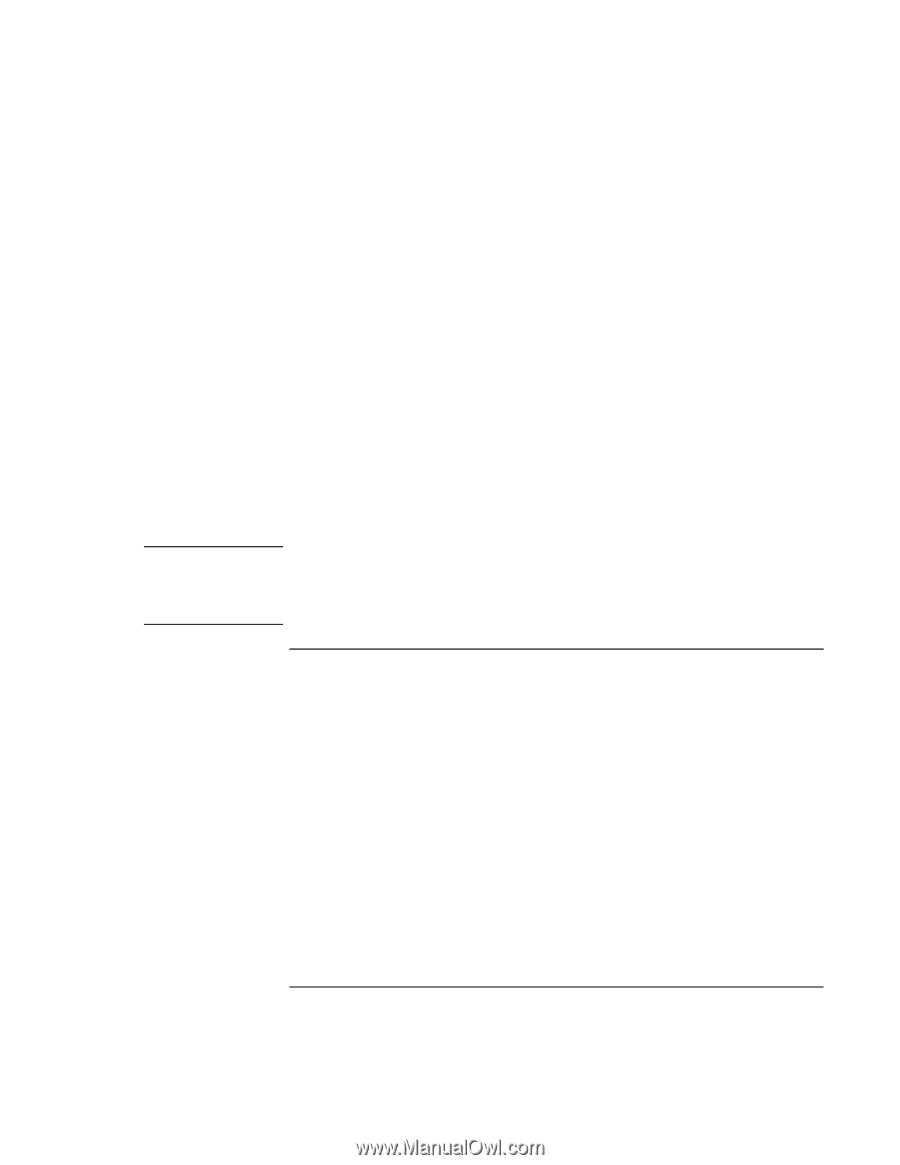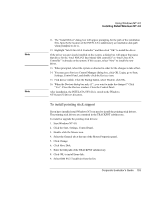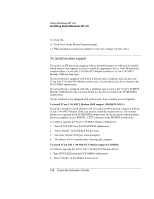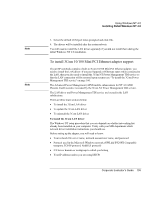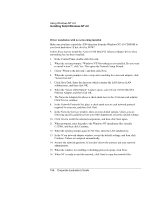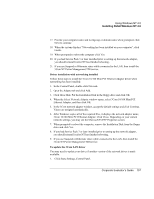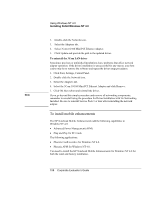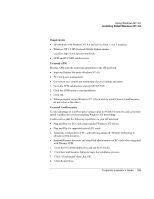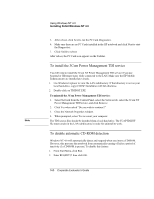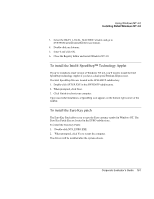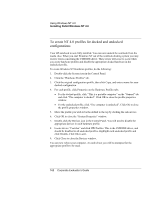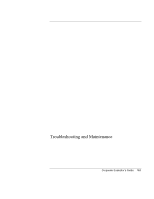HP OmniBook 500 HP OmniBook 500 (FA) - Corporate Evaluator's Guide Edition 4 - Page 158
To install mobile enhancements
 |
View all HP OmniBook 500 manuals
Add to My Manuals
Save this manual to your list of manuals |
Page 158 highlights
Note Using Windows NT 4.0 Installing Retail Windows NT 4.0 2. Double-click the Network icon. 3. Select the Adapters tab. 4. Select 3Com 10/100 Mini PCI Ethernet Adapter. 5. Click Update and provide the path to the updated driver. To uninstall the 3Com LAN driver Sometimes previous or unfinished installations leave problems that affect network adapter operation. If the driver installation is unsuccessful for any reason, your best course may be to remove the software and repeat the driver setup procedures. 1. Click Start, Settings, Control Panel. 2. Double-click the Network icon. 3. Select the Adapters tab. 4. Select the 3Com 10/100 Mini PCI Ethernet Adapter and click Remove. 5. Click OK then reboot and reinstall the driver. If you go beyond this simple procedure and remove all networking components, remember to reinstall using the procedure for Driver Installation with No Networking Installed. Be sure to reinstall Service Pack 3 or later after reinstalling the network adapter. To install mobile enhancements The HP Notebook Mobile Enhancements add the following capabilities to Windows NT 4.0: • Advanced Power Management (APM). • Plug and Play for PC Cards. The following applications: • Phoenix CardExecutive for Windows NT 4.0. • Phoenix APM for Windows NT 4.0. You need to install the HP Notebook Mobile Enhancements for Windows NT 4.0 for both the retail and factory installation. 158 Corporate Evaluator's Guide