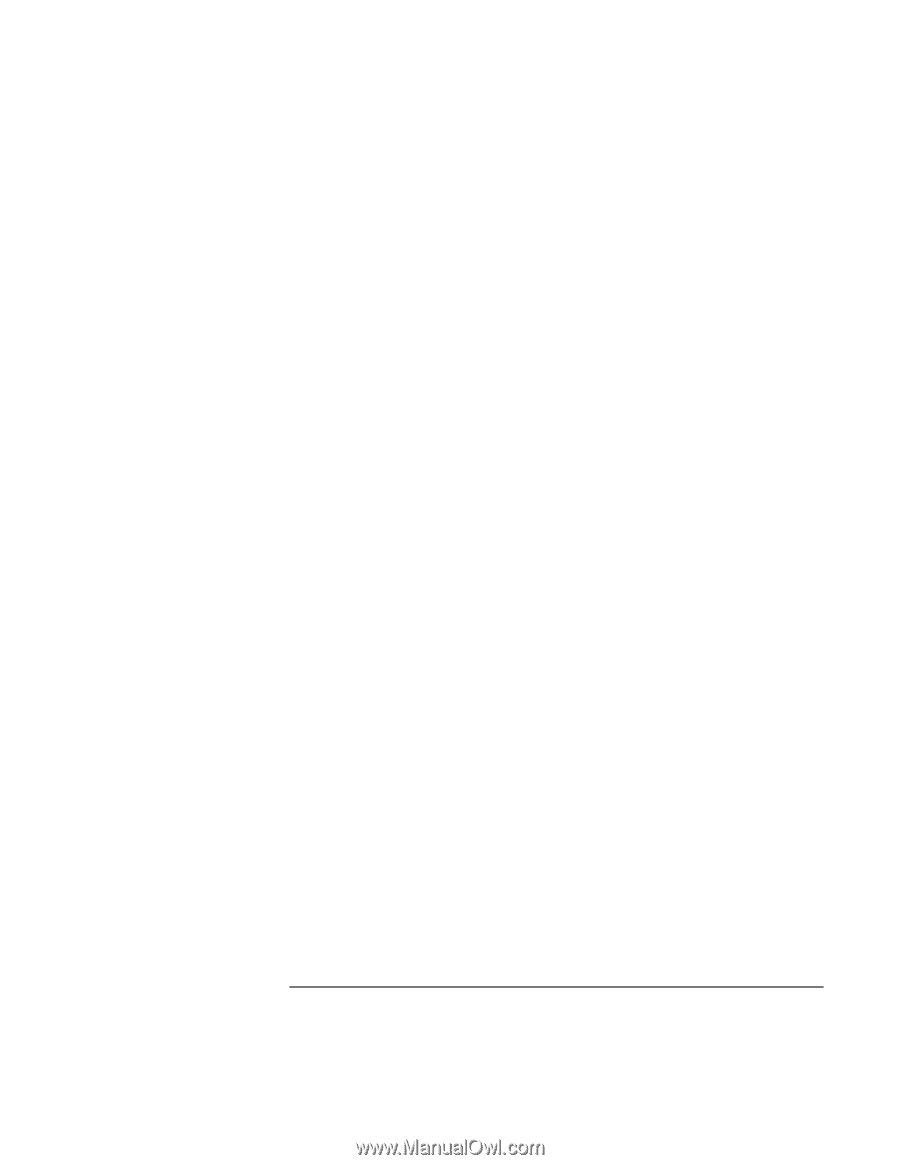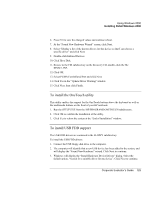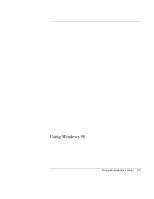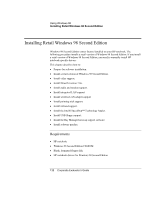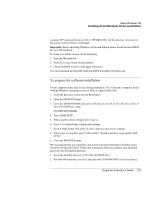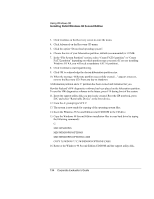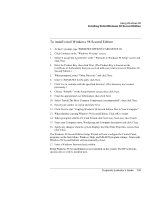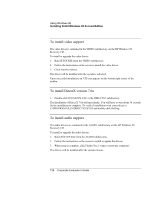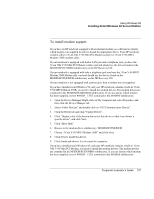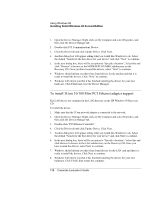HP OmniBook 500 HP OmniBook 500 (FA) - Corporate Evaluator's Guide Edition 4 - Page 134
In the File System Partition select Create FAT16 partition or Create
 |
View all HP OmniBook 500 manuals
Add to My Manuals
Save this manual to your list of manuals |
Page 134 highlights
Using Windows 98 Installing Retail Windows 98 Second Edition 3. Click Continue on the Recovery screen to enter the menu. 4. Click Advanced on the Recovery CD menu. 5. Click the option "Do not load operating system". 6. Choose the size of your hibernation partition, default (recommended) is 512MB. 7. In the "File System Partition" section, select "Create FAT16 partition" or "Create FAT32 partition" depending on which partition type you need. (If you are installing Windows NT 4.0, you will need a mandatory FAT 16 partition). 8. Click Continue to start repartitioning. 9. Click OK to acknowledge the chosen hibernation partition size. 10. When the message "Hibernate partition successfully created..." appears onscreen, remove the Recovery CD. Press any key to shutdown. A hibernation partition and a C: partition has been created and formatted for you. Hewlett-Packard's HW diagnostics software has been placed on the hibernation partition. To use this HW diagnostics software in the future, press F10 during boot of the system. 11. Insert the support utility disk you previously created. Boot the HP notebook, press ESC and select "Removable Device" as the boot device. 12. From the A: prompt type SYS C: 13. The system is now ready for copying of the operating system files. 14. Insert the Windows 98 Second Edition retail CD-ROM in the CD drive. 15. Copy the Windows 98 Second Edition installation files to your hard drive by typing the following commands: C: MD \WINDOWS MD \WINDOWS\OPTIONS MD \WINDOWS\OPTIONS\CABS COPY X:\WIN98\*.* C:\WINDOWS\OPTIONS\CABS 16. Remove the Windows 98 Second Edition CD-ROM and the support utility disk. 134 Corporate Evaluator's Guide