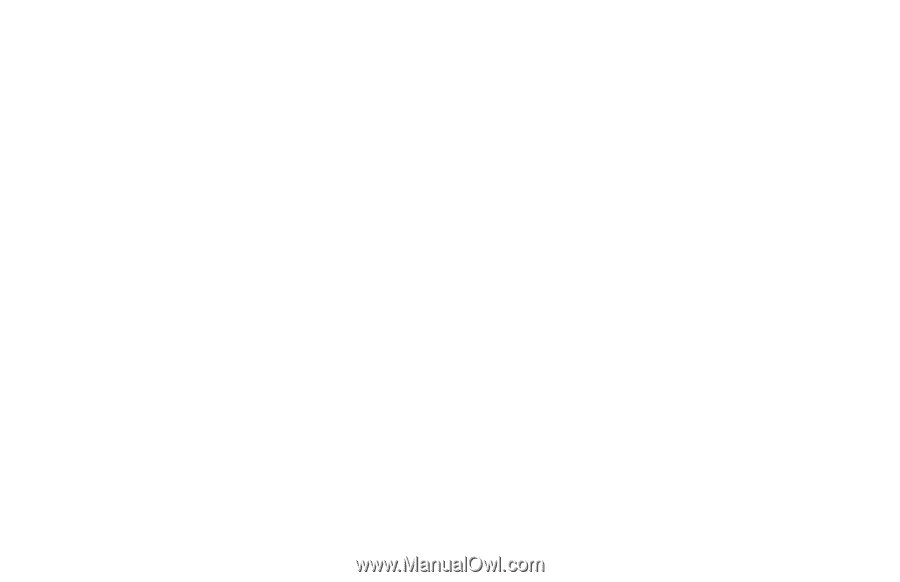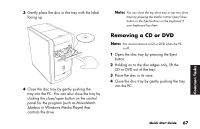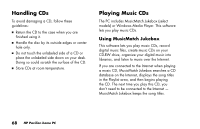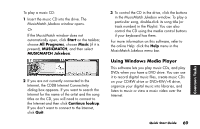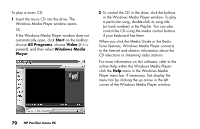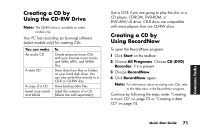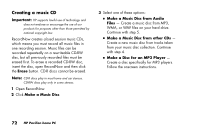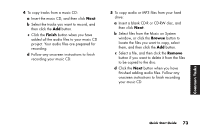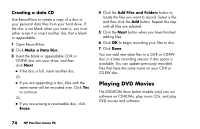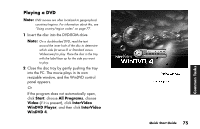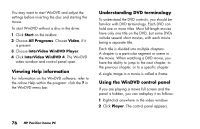HP Pavilion a200 HP Pavilion Desktop PCs - (English) Quick Start Guide SEA/ANZ - Page 100
Creating a music CD
 |
View all HP Pavilion a200 manuals
Add to My Manuals
Save this manual to your list of manuals |
Page 100 highlights
Creating a music CD Important: HP supports lawful use of technology and does not endorse or encourage the use of our products for purposes other than those permitted by national copyright law. RecordNow creates closed session music CDs, which means you must record all music files in one recording session. Music files can be recorded repeatedly on a rewriteable CD-RW disc, but all previously recorded files must be erased first. To erase a recorded CD-RW disc, insert the disc, open RecordNow and then click the Erase button. CD-R discs cannot be erased. Note: CD-R discs play in most home and car stereos. CD-RW discs play only in some stereos. 1 Open RecordNow. 2 Click Make a Music Disc. 3 Select one of these options: ■ Make a Music Disc from Audio Files - Create a music disc from MP3, WMA, or WAV files on your hard drive. Continue with step 5. ■ Make a Music Disc from other CDs - Create a new music disc from tracks taken from your music disc collection. Continue with step 4. ■ Make a Disc for an MP3 Player - Create a disc specifically for MP3 players. Follow the onscreen instructions. 72 HP Pavilion home PC