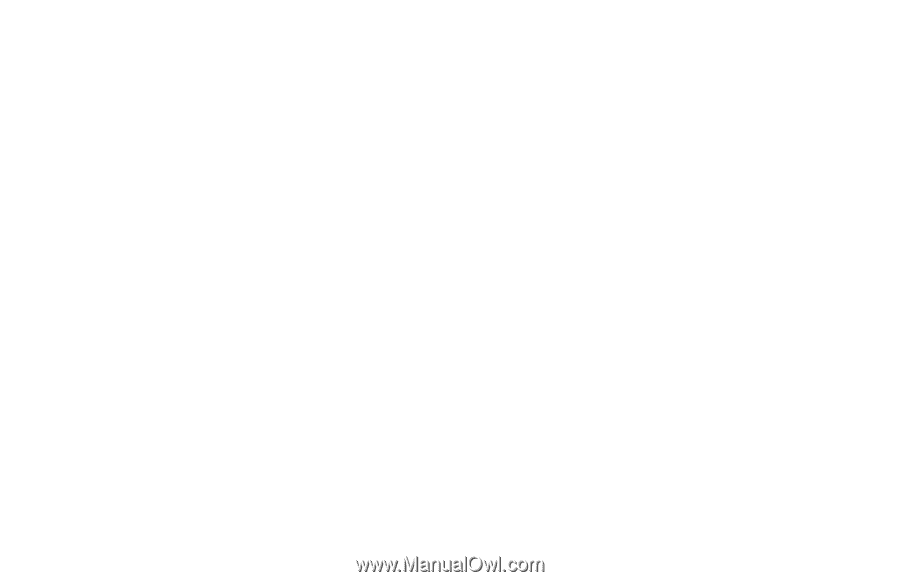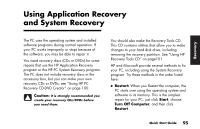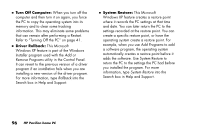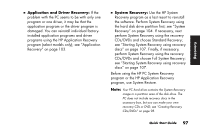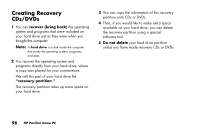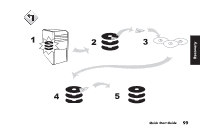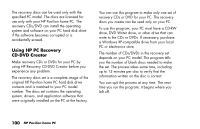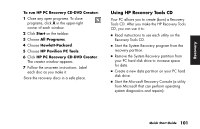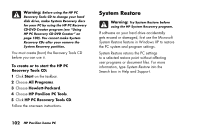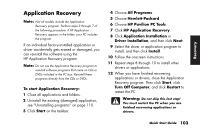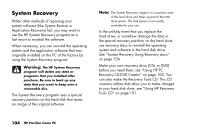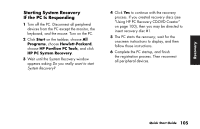HP Pavilion a200 HP Pavilion Desktop PCs - (English) Quick Start Guide SEA/ANZ - Page 128
Using HP PC Recovery, CD-DVD Creator
 |
View all HP Pavilion a200 manuals
Add to My Manuals
Save this manual to your list of manuals |
Page 128 highlights
The recovery discs can be used only with the specified PC model. The discs are licensed for use only with your HP Pavilion home PC. The recovery CDs/DVD can install the operating system and software on your PC hard disk drive if the software becomes corrupted or is accidentally erased. Using HP PC Recovery CD-DVD Creator Make recovery CDs or DVDs for your PC by using HP Recovery CD-DVD Creator before you experience any problem. The recovery discs set is a complete image of the original HP Pavilion home PC hard disk drive contents and is matched to your PC model number. The discs set contains the operating system, drivers, and application software that were originally installed on the PC at the factory. You can use this program to make only one set of recovery CDs or DVD for your PC. The recovery discs you create can be used only on your PC. To use this program, your PC must have a CD-RW drive, DVD Writer drive, or other drive that can write to the CDs or DVDs. If necessary, purchase a Windows XP-compatible drive from your local PC or electronics store. The number of CDs/DVDs in the recovery set depends on your PC model. The program tells you the number of blank discs needed to make the set. The process takes some time, including up to 15 minutes per disc to verify that the information written on the disc is correct. You can quit the process at any time. The next time you run the program, it begins where you left off. 100 HP Pavilion home PC