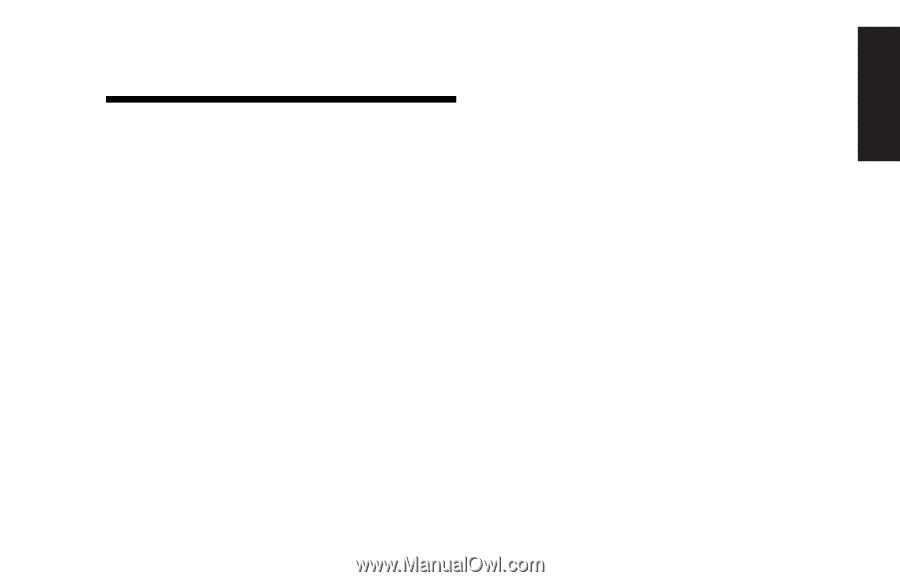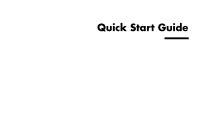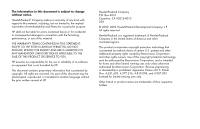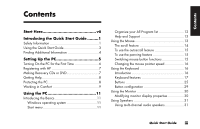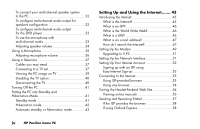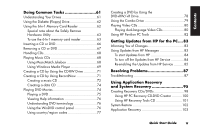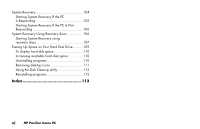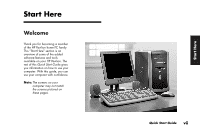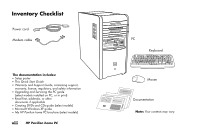HP Pavilion a200 HP Pavilion Desktop PCs - (English) Quick Start Guide SEA/ANZ - Page 3
Contents
 |
View all HP Pavilion a200 manuals
Add to My Manuals
Save this manual to your list of manuals |
Page 3 highlights
Contents Contents Start Here vii Introducing the Quick Start Guide .........1 Safety Information 1 Using the Quick Start Guide 3 Finding Additional Information 4 Setting Up the PC 5 Turning On the PC for the First Time 6 Registering with HP 7 Making Recovery CDs or DVD 7 Getting Help 8 Protecting the PC 8 Working in Comfort 9 Using the PC 11 Introducing the Basics 11 Windows operating system 11 Start menu 11 Organize your All Program list 12 Help and Support 13 Using the Mouse 13 The scroll feature 14 To use the autoscroll feature 15 To use the panning feature 15 Switching mouse button functions 15 Changing the mouse pointer speed 16 Using the Keyboard 16 Introduction 16 Keyboard features 17 Buttons 25 Button configuration 29 Using the Monitor 30 Modifying monitor display properties 30 Using Speakers 31 Using multi-channel audio speakers 31 Quick Start Guide iii