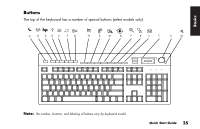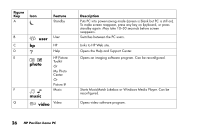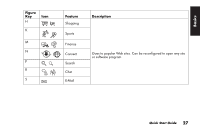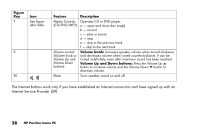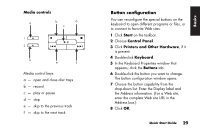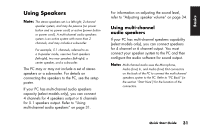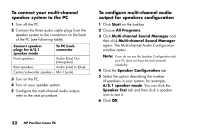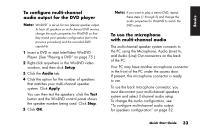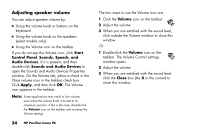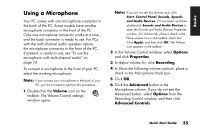HP Pavilion a200 HP Pavilion Desktop PCs - (English) Quick Start Guide SEA/ANZ - Page 58
Using the Monitor
 |
View all HP Pavilion a200 manuals
Add to My Manuals
Save this manual to your list of manuals |
Page 58 highlights
9 On the Buttons tab, click Apply. 10 Repeat steps 6 through 9 for each button you want to reconfigure. 11 Click OK when you are finished reconfiguring the keyboard. Using the Monitor Some PC models can connect more than one display device (CRT monitor, flat panel monitor, TV, etc.) to the PC. You can quickly change where the PC desktop appears by pressing Alt+F5. Each time you press the Alt+F5 key combination, the PC display appears on the next device. If Alt+F5 does not work, restart the PC and try again. Modifying monitor display properties 1 Click the Start button. 2 Click Control Panel. 3 Click Appearance and Themes, if it is present. 4 Double-click Change the screen resolution. 5 On the Settings tab, adjust the screen resolution. Moving the slide toward Less increases the size of text on your screen. Moving the slide toward More decreases the size of text. 6 Click Apply. 30 HP Pavilion home PC