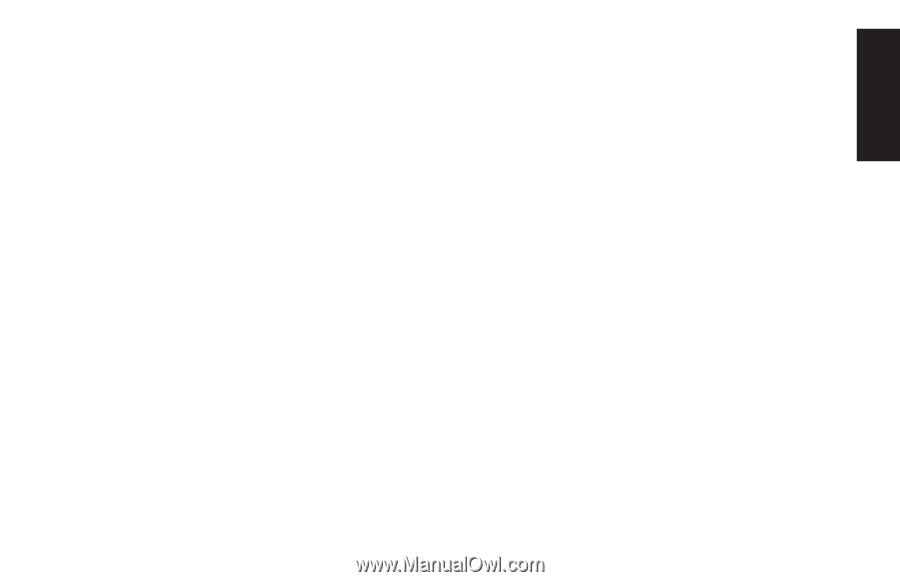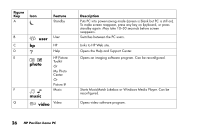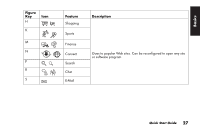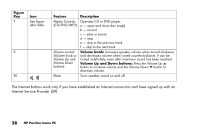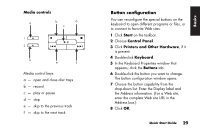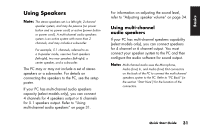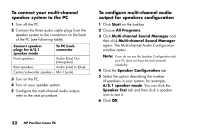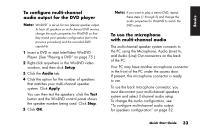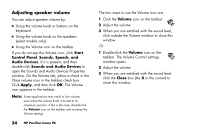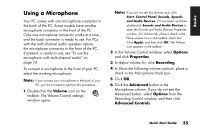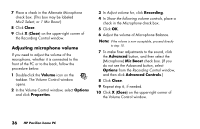HP Pavilion a200 HP Pavilion Desktop PCs - (English) Quick Start Guide SEA/ANZ - Page 59
Using Speakers
 |
View all HP Pavilion a200 manuals
Add to My Manuals
Save this manual to your list of manuals |
Page 59 highlights
Basics Using Speakers Note: The stereo speakers set is a left-right, 2-channel speaker system, and may be passive (no power button and no power cord ) or active (power button or power cord ). A multi-channel audio speakers system is an active system with more than 2 channels, and may include a subwoofer. For example, 5.1 channels, referred to as a 6-speaker mode, uses two front speakers (left-right), two rear speakers (left-right), a center speaker, and a subwoofer. The PC may or may not include a set of stereo speakers or a subwoofer. For details on connecting the speakers to the PC, see the setup poster. If your PC has multi-channel audio speakers capacity (select models only), you can connect 4 channels for 4 speakers output or 6 channels for 5.1 speakers output. Refer to "Using multi-channel audio speakers" on page 31. For information on adjusting the sound level, refer to "Adjusting speaker volume" on page 34. Using multi-channel audio speakers If your PC has multi-channel speakers capability (select models only), you can connect speakers for 4 channel or 6 channel output. You must connect your speaker system to the PC and then configure the audio software for sound output. Note: Multi-channel audio uses the Microphone, Audio (Line) In, and Audio (Line) Out connectors on the back of the PC to connect the multi-channel speakers system to the PC. Refer to "PC Back" (in the section "Start Here") for the location of the connectors. Quick Start Guide 31