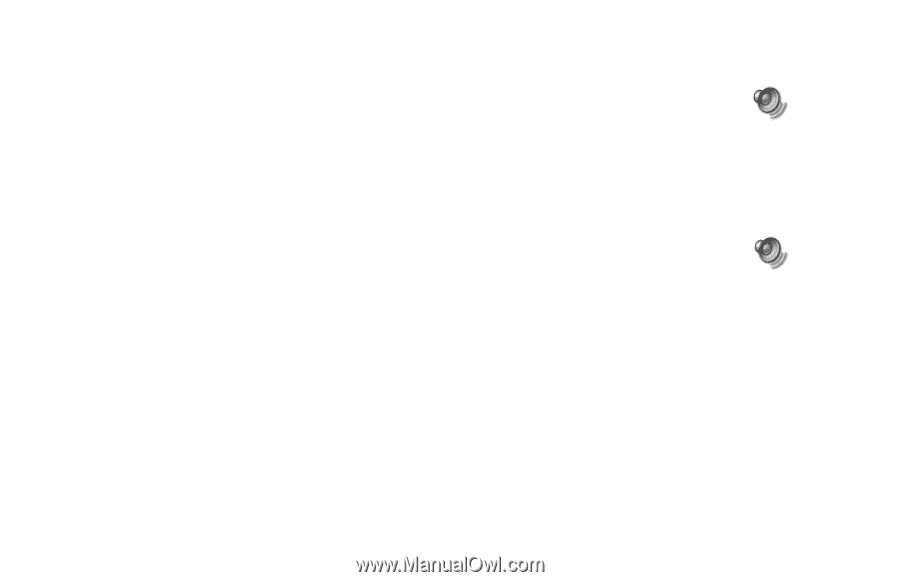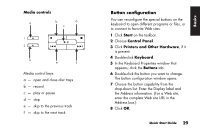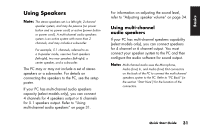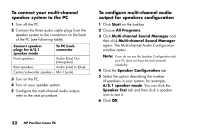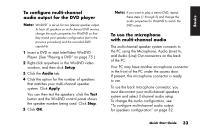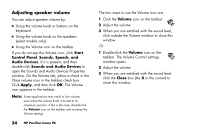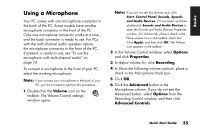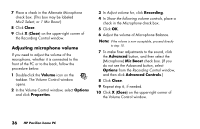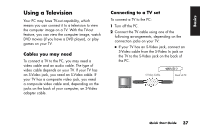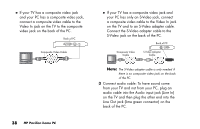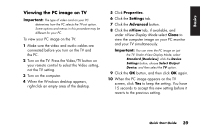HP Pavilion a200 HP Pavilion Desktop PCs - (English) Quick Start Guide SEA/ANZ - Page 62
Adjusting speaker volume
 |
View all HP Pavilion a200 manuals
Add to My Manuals
Save this manual to your list of manuals |
Page 62 highlights
Adjusting speaker volume You can adjust speaker volume by: ■ Using the volume knob or buttons on the keyboard. ■ Using the volume knob on the speakers (select models only). ■ Using the Volume icon on the taskbar. If you do not see this Volume icon, click Start, Control Panel, Sounds, Speech, and Audio Devices, if it is present, and then double-click Sounds and Audio Devices to open the Sounds and Audio Devices Properties window. On the Volume tab, place a check in the Place volume icon in the taskbar check box. Click Apply, and then click OK. The Volume icon appears in the taskbar. Note: Some applications may result in low volume, even when the volume knob is turned to its maximum position. If this is the case, double-click the Volume icon on the taskbar and increase the Volume settings. 34 HP Pavilion home PC The two ways to use the Volume icon are: 1 Click the Volume icon on the taskbar. 2 Adjust the volume. 3 When you are satisfied with the sound level, click outside the Volume window to close this window. Or 1 Double-click the Volume icon on the taskbar. The Volume Control settings window opens. 2 Adjust the volume. 3 When you are satisfied with the sound level, click the Close box (the X in the corner) to close this window.