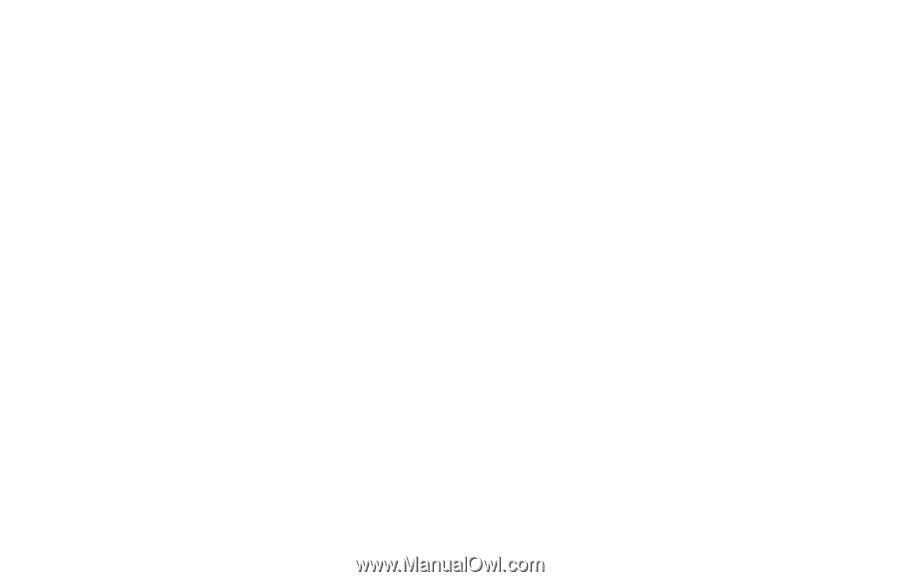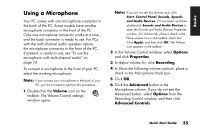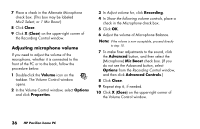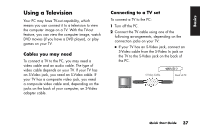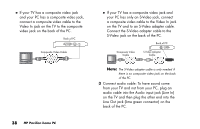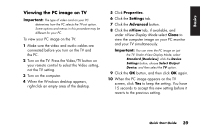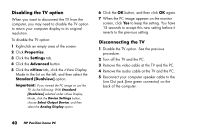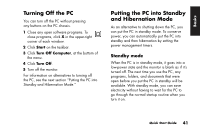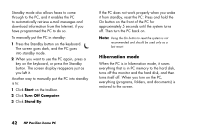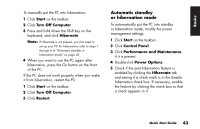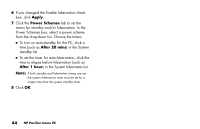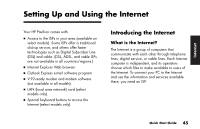HP Pavilion a200 HP Pavilion Desktop PCs - (English) Quick Start Guide SEA/ANZ - Page 68
Disabling the TV option, Disconnecting the TV
 |
View all HP Pavilion a200 manuals
Add to My Manuals
Save this manual to your list of manuals |
Page 68 highlights
Disabling the TV option When you want to disconnect the TV from the computer, you may need to disable the TV option to return your computer display to its original resolution. To disable the TV option: 1 Right-click an empty area of the screen. 2 Click Properties. 3 Click the Settings tab. 4 Click the Advanced button. 5 Click the nView tab, click the nView Display Mode in the list on the left, and then select the Standard [Dualview] option. Important: If you viewed the PC image on just the TV, do the following: With Standard [Dualview] selected under nView Display Mode, click the Device Settings button, choose Select Output Device, and then select the Analog Display option. 6 Click the OK button, and then click OK again. 7 When the PC image appears on the monitor screen, click Yes to keep the setting. You have 15 seconds to accept this new setting before it reverts to the previous setting. Disconnecting the TV 1 Disable the TV option. See the previous procedure. 2 Turn off the TV and the PC. 3 Remove the video cable at the TV and the PC. 4 Remove the audio cable at the TV and the PC. 5 Reconnect your computer speaker cable to the Line Out jack (lime green connector) on the back of the computer. 40 HP Pavilion home PC