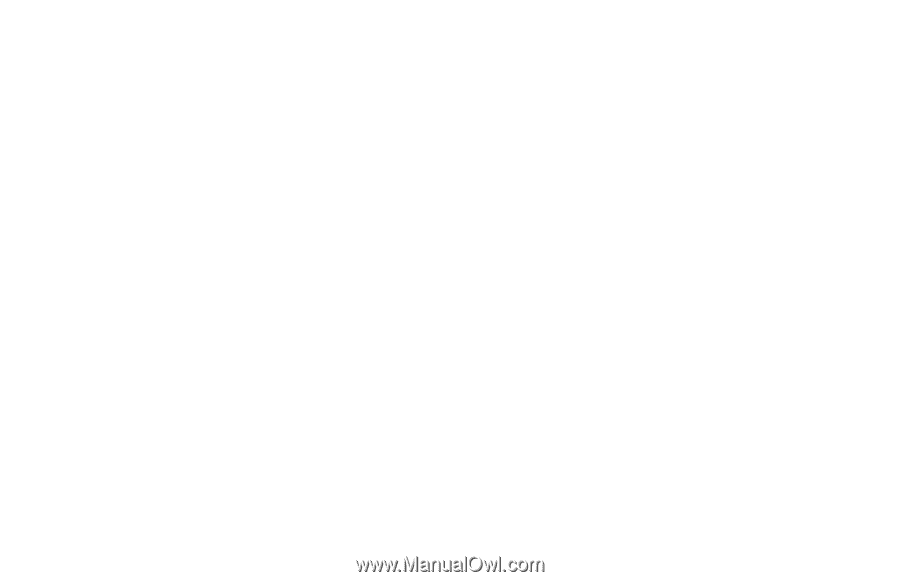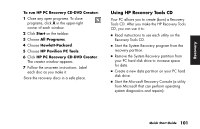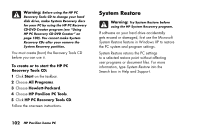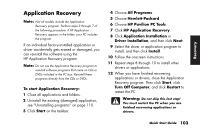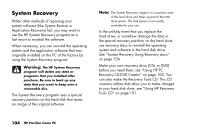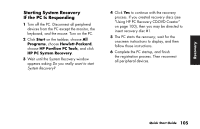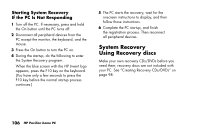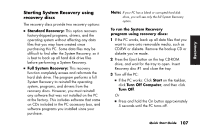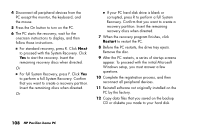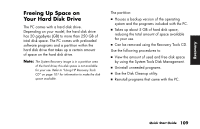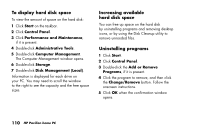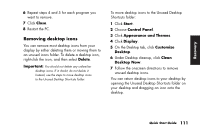HP Pavilion a200 HP Pavilion Desktop PCs - (English) Quick Start Guide SEA/ANZ - Page 134
System Recovery, Using Recovery discs
 |
View all HP Pavilion a200 manuals
Add to My Manuals
Save this manual to your list of manuals |
Page 134 highlights
Starting System Recovery If the PC Is Not Responding 1 Turn off the PC. If necessary, press and hold the On button until the PC turns off. 2 Disconnect all peripheral devices from the PC except the monitor, the keyboard, and the mouse. 3 Press the On button to turn the PC on. 4 During the startup, do the following to enter the System Recovery program: When the blue screen with the HP Invent logo appears, press the F10 key on the keyboard. (You have only a few seconds to press the F10 key before the normal startup process continues.) 5 The PC starts the recovery; wait for the onscreen instructions to display, and then follow those instructions. 6 Complete the PC startup, and finish the registration process. Then reconnect all peripheral devices. System Recovery Using Recovery discs Make your own recovery CDs/DVDs before you need them; recovery discs are not included with your PC. See "Creating Recovery CDs/DVDs" on page 98. 106 HP Pavilion home PC