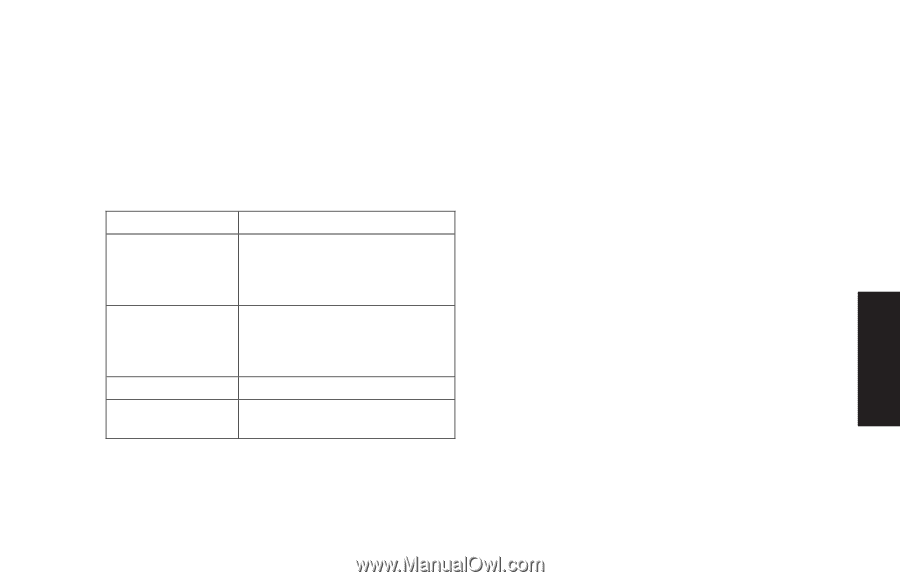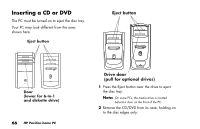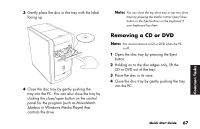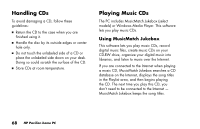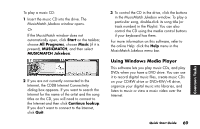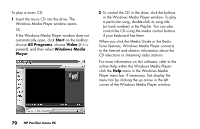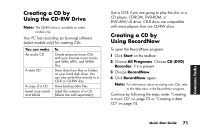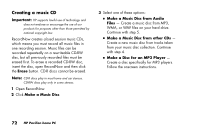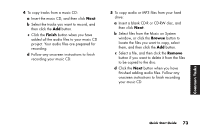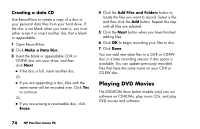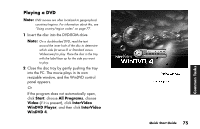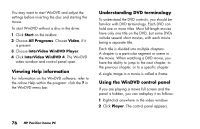HP Pavilion a200 HP Pavilion Desktop PCs - (English) Quick Start Guide SEA/ANZ - Page 99
Creating a CD by, Using the CD-RW Drive, Using RecordNow
 |
View all HP Pavilion a200 manuals
Add to My Manuals
Save this manual to your list of manuals |
Page 99 highlights
Creating a CD by Using the CD-RW Drive Note: The CD-RW drive is available on select models only. Your PC has recording (or burning) software (select models only) for creating CDs. You can make An audio CD A data CD A copy of a CD Jewel case inserts and labels To Create personal music CDs with your favorite music tracks and WAV, MP3, and WMA files. Store data from files or folders on your hard disk drive. You can also write files directly to a CD-R or CD-RW disc. Have backup data files. Label the contents of a CD (labels are sold separately). Use a CD-R if you are going to play the disc in a CD player, CD-ROM, DVD-ROM, or DVD+RW/+R drive. CD-R discs are compatible with more players than are CD-RW discs. Creating a CD by Using RecordNow To open the RecordNow program: 1 Click Start on the taskbar. 2 Choose All Programs. Choose CD (DVD) Recorder, if it is present. 3 Choose RecordNow. 4 Click RecordNow again. Note: For information about recording onto CDs, refer to the Help menu in the RecordNow program. Continue by following the steps under "Creating a music CD" on page 72 or "Creating a data CD" on page 74. Common Tasks Quick Start Guide 71