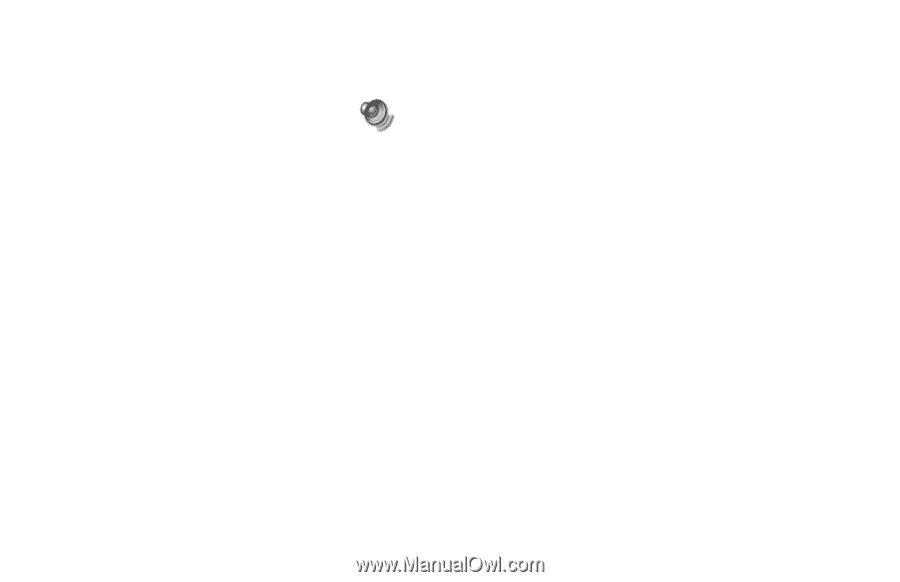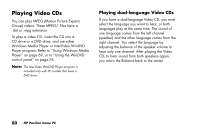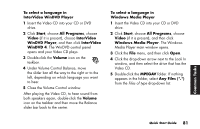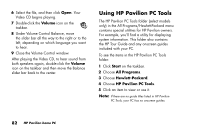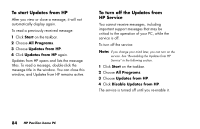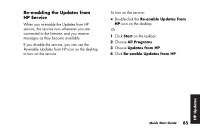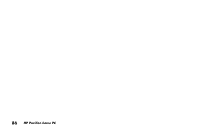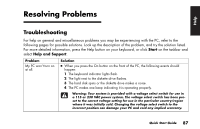HP Pavilion a200 HP Pavilion Desktop PCs - (English) Quick Start Guide SEA/ANZ - Page 110
Using HP Pavilion PC Tools
 |
View all HP Pavilion a200 manuals
Add to My Manuals
Save this manual to your list of manuals |
Page 110 highlights
6 Select the file, and then click Open. Your Video CD begins playing. 7 Double-click the Volume icon on the taskbar. 8 Under Volume Control Balance, move the slider bar all the way to the right or to the left, depending on which language you want to hear. 9 Close the Volume Control window. After playing the Video CD, to hear sound from both speakers again, double-click the Volume icon on the taskbar and then move the Balance slider bar back to the center. Using HP Pavilion PC Tools The HP Pavilion PC Tools folder (select models only) in the All Programs/Hewlett-Packard menu contains special utilities for HP Pavilion owners. For example, you'll find a utility for displaying system information. This folder also contains the HP Tour Guide and any onscreen guides included with your PC. To see the items in the HP Pavilion PC Tools folder: 1 Click Start on the taskbar. 2 Choose All Programs. 3 Choose Hewlett-Packard. 4 Choose HP Pavilion PC Tools. 5 Click an item to view or use it. Note: If there are no guide titles listed in HP Pavilion PC Tools, your PC has no onscreen guides. 82 HP Pavilion home PC