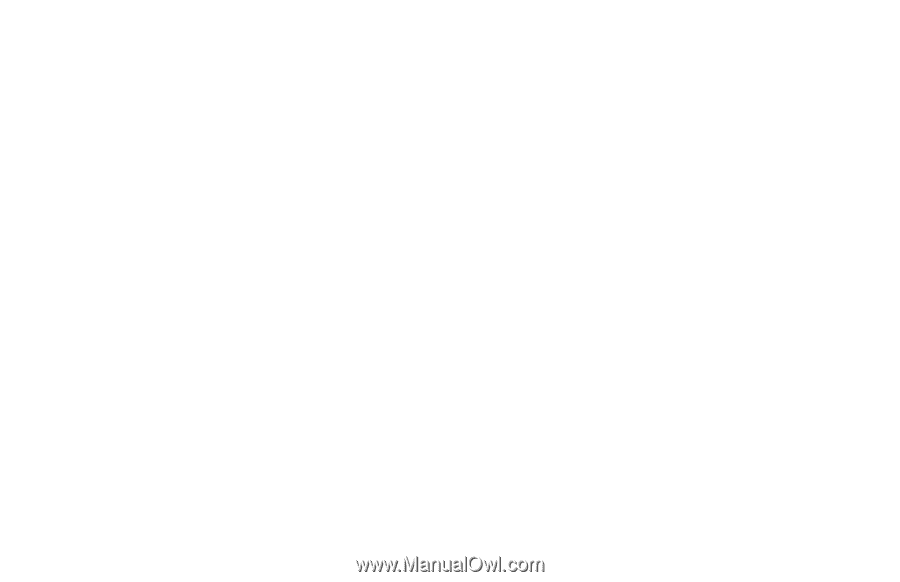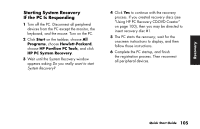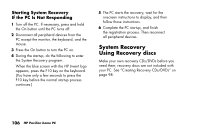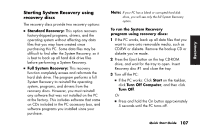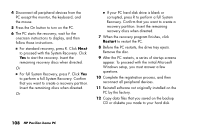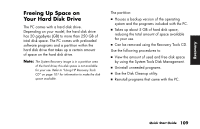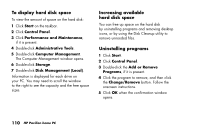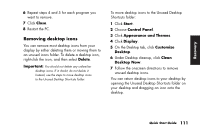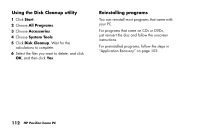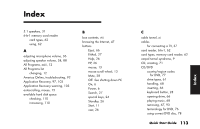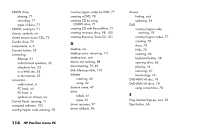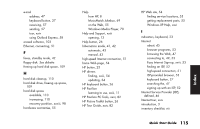HP Pavilion a200 HP Pavilion Desktop PCs - (English) Quick Start Guide SEA/ANZ - Page 138
To display hard disk space, Increasing available, hard disk space, Uninstalling programs
 |
View all HP Pavilion a200 manuals
Add to My Manuals
Save this manual to your list of manuals |
Page 138 highlights
To display hard disk space To view the amount of space on the hard disk: 1 Click Start on the taskbar. 2 Click Control Panel. 3 Click Performance and Maintenance, if it is present. 4 Double-click Administrative Tools. 5 Double-click Computer Management. The Computer Management window opens. 6 Double-click Storage. 7 Double-click Disk Management (Local). Information is displayed for each drive on your PC. You may need to scroll the window to the right to see the capacity and the free space sizes. Increasing available hard disk space You can free up space on the hard disk by uninstalling programs and removing desktop icons, or by using the Disk Cleanup utility to remove unneeded files. Uninstalling programs 1 Click Start. 2 Click Control Panel. 3 Double-click the Add or Remove Programs, if it is present. 4 Click the program to remove, and then click the Change/Remove button. Follow the onscreen instructions. 5 Click OK when the confirmation window opens. 110 HP Pavilion home PC