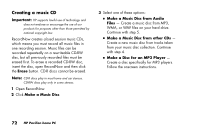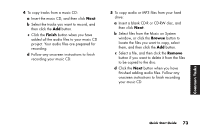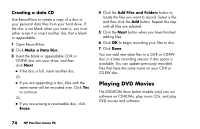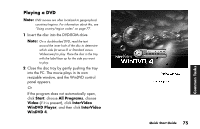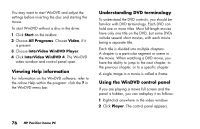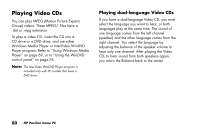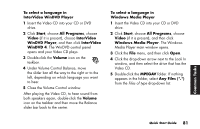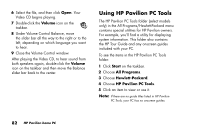HP Pavilion a200 HP Pavilion Desktop PCs - (English) Quick Start Guide SEA/ANZ - Page 105
Using country/region codes
 |
View all HP Pavilion a200 manuals
Add to My Manuals
Save this manual to your list of manuals |
Page 105 highlights
■ To see what a button does on the control panel, place the mouse pointer on the button; the button title appears onscreen. ■ To move the WinDVD control panel, place the mouse pointer on the panel (but not on a button), and drag it to the desired location on the screen. ■ To resize the video window when it is not full screen, place the mouse pointer on a window corner and drag the border. Or Click the Full Screen button in the upper-right corner of the WinDVD control panel. Or Double-click the video window to make it full screen. Using country/region codes DVDs sometimes come with country/region codes imprinted as part of the disc data. These codes prevent DVD movies from being played in countries/regions of the world that are different from where they were sold. You can play DVDs from other countries/regions only five times before the country/region code locks and becomes permanent. Once the code locks, you can only play DVDs from that country/region. When the country/region code locks, if you need help, contact HP Support. The country/region number is usually placed over a world globe printed on the DVD packaging and disc. DVDs without country/region codes will play on any player or drive in any country/region. Quick Start Guide 77 Common Tasks