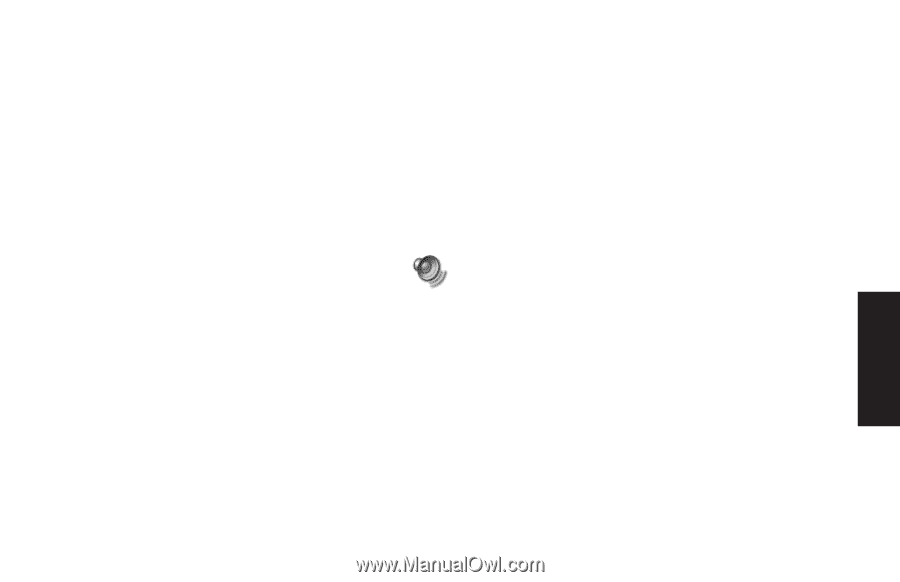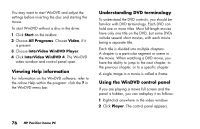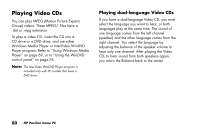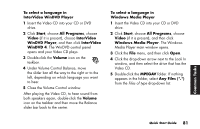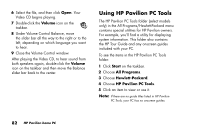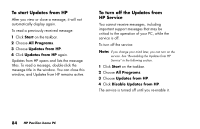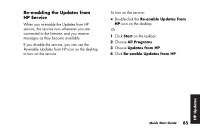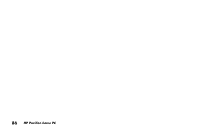HP Pavilion a200 HP Pavilion Desktop PCs - (English) Quick Start Guide SEA/ANZ - Page 109
To select a language in, InterVideo WinDVD Player, Start, All Programs, Video, InterVideo, WinDVD
 |
View all HP Pavilion a200 manuals
Add to My Manuals
Save this manual to your list of manuals |
Page 109 highlights
To select a language in InterVideo WinDVD Player 1 Insert the Video CD into your CD or DVD drive. 2 Click Start, choose All Programs, choose Video (if it is present), choose InterVideo WinDVD Player, and then click InterVideo WinDVD 4. The WinDVD control panel opens and your Video CD plays. 3 Double-click the Volume icon on the taskbar. 4 Under Volume Control Balance, move the slider bar all the way to the right or to the left, depending on which language you want to hear. 5 Close the Volume Control window. After playing the Video CD, to hear sound from both speakers again, double-click the Volume icon on the taskbar and then move the Balance slider bar back to the center. To select a language in Windows Media Player 1 Insert the Video CD into your CD or DVD drive. 2 Click Start, choose All Programs, choose Video (if it is present), and then click Windows Media Player. The Windows Media Player main window opens. 3 Click the File menu, and then click Open. 4 Click the drop-down arrow next to the Look In window, and then select the drive that has the Video CD. 5 Double-click the MPEGAV folder. If nothing appears in the folder, select Any Files (*.*) from the Files of type drop-down list. Common Tasks Quick Start Guide 81