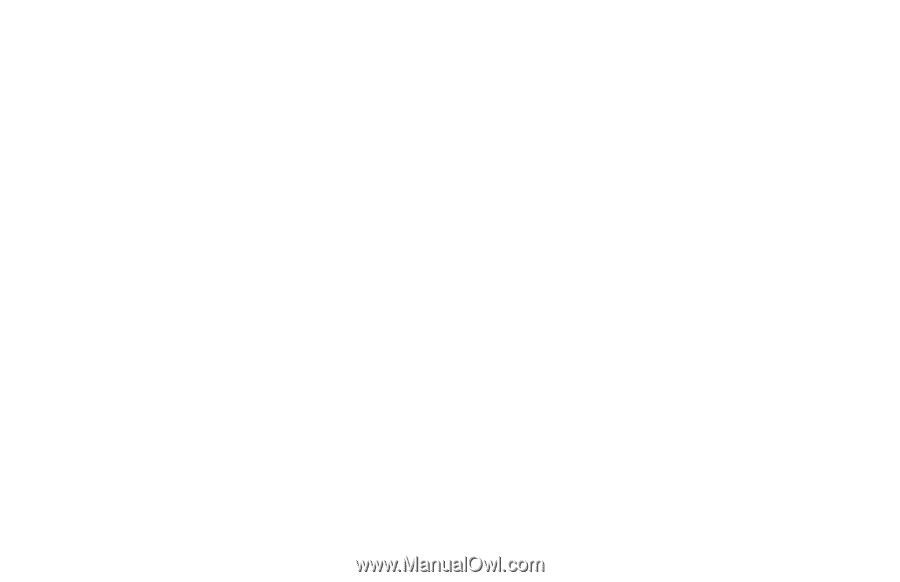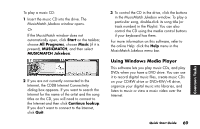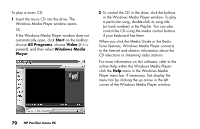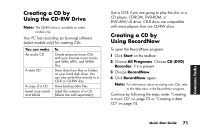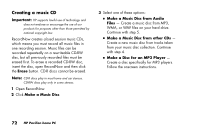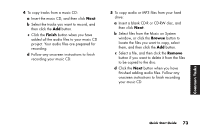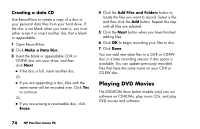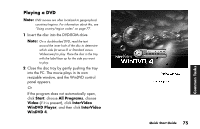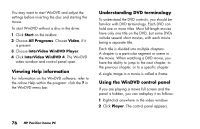HP Pavilion a200 HP Pavilion Desktop PCs - (English) Quick Start Guide SEA/ANZ - Page 102
Playing DVD Movies
 |
View all HP Pavilion a200 manuals
Add to My Manuals
Save this manual to your list of manuals |
Page 102 highlights
Creating a data CD Use RecordNow to create a copy of a disc or your personal data files from your hard drive. If the disc is not blank when you insert it, you must either erase it or insert another disc that is blank or appendable. 1 Open RecordNow. 2 Click Make a Data Disc. 3 Insert the blank or appendable CD-R or CD-RW disc into your drive, and then click Next. ■ If the disc is full, insert another disc. Or ■ If you are appending a disc, files with the same name will be recorded over. Click Yes to continue. Or ■ If you are erasing a rewriteable disc, click Erase. 4 Click the Add Files and Folders button to locate the files you want to record. Select a file and then click the Add button. Repeat this step until all files are selected. 5 Click the Next button when you have finished adding files. 6 Click OK to begin recording your files to disc. 7 Click Done. You can add new data files to a CD-R or CD-RW disc in a later recording session if disc space is available. You can update previously recorded files that have the same name on your CD-R or CD-RW disc. Playing DVD Movies The DVD-ROM drive (select models only) can run software on CD-ROMs, play music CDs, and play DVD movies and software. 74 HP Pavilion home PC