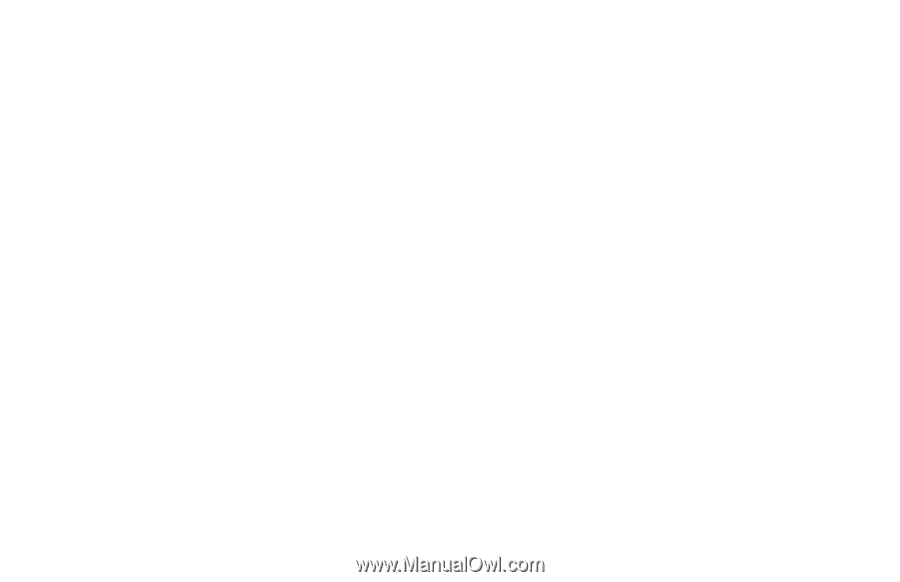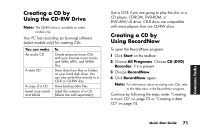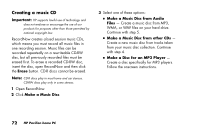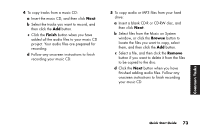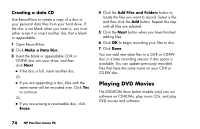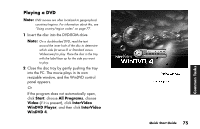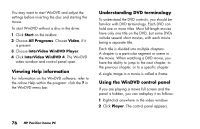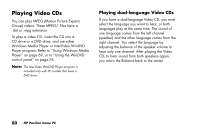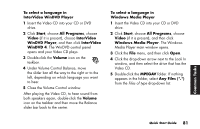HP Pavilion a200 HP Pavilion Desktop PCs - (English) Quick Start Guide SEA/ANZ - Page 104
Viewing Help information, Understanding DVD terminology, Using the WinDVD control panel
 |
View all HP Pavilion a200 manuals
Add to My Manuals
Save this manual to your list of manuals |
Page 104 highlights
You may want to start WinDVD and adjust the settings before inserting the disc and starting the movie. To start WinDVD without a disc in the drive: 1 Click Start on the taskbar. 2 Choose All Programs. Choose Video, if it is present. 3 Choose InterVideo WinDVD Player. 4 Click InterVideo WinDVD 4. The WinDVD video window and control panel open. Viewing Help information For information on the WinDVD software, refer to the online Help within the program: click the ? in the WinDVD menu bar. Understanding DVD terminology To understand the DVD controls, you should be familiar with DVD terminology. Each DVD can hold one or more titles. Most full-length movies have only one title on the DVD, but some DVDs include several short movies, with each movie being a separate title. Each title is divided into multiple chapters. A chapter is a particular segment or scene in the movie. When watching a DVD movie, you have the ability to jump to the next chapter, to the previous chapter, or to a specific chapter. A single image in a movie is called a frame. Using the WinDVD control panel If you are playing a movie full screen and the panel is hidden, you can redisplay it as follows: 1 Right-click anywhere in the video window. 2 Click Player. The control panel appears. 76 HP Pavilion home PC