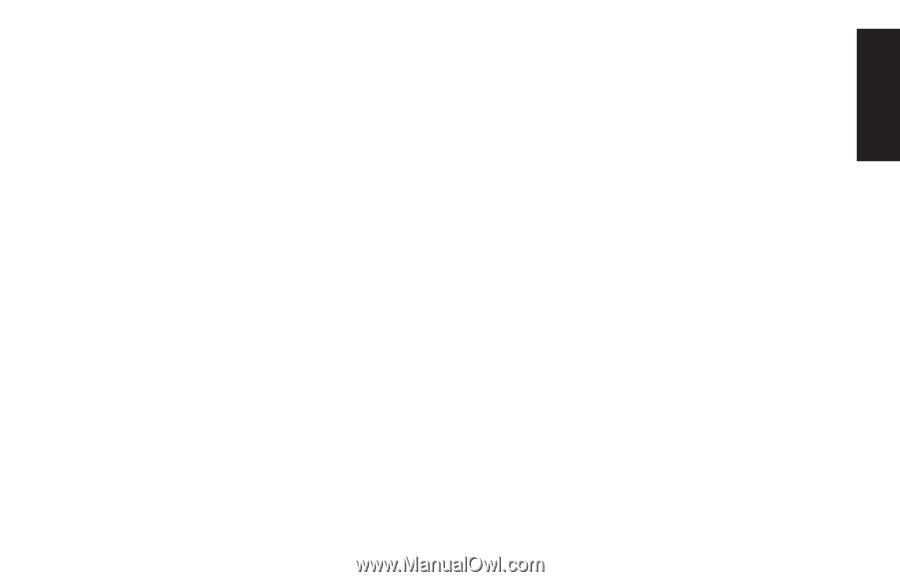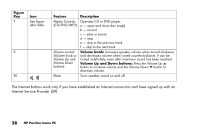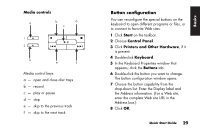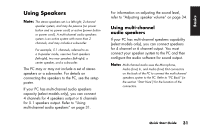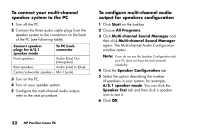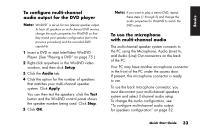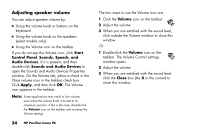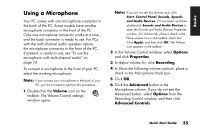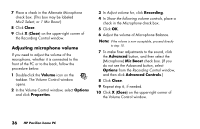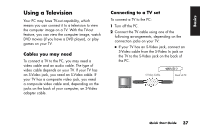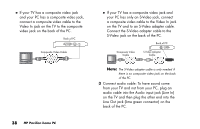HP Pavilion a200 HP Pavilion Desktop PCs - (English) Quick Start Guide SEA/ANZ - Page 61
To con multi-channel, audio output for the DVD player, To use the microphone, with multi-
 |
View all HP Pavilion a200 manuals
Add to My Manuals
Save this manual to your list of manuals |
Page 61 highlights
To configure multi-channel audio output for the DVD player Note: WinDVD™ is set up for two (stereo) speaker output. To hear all speakers on multi-channel DVD movies, change the audio properties for WinDVD so that they match your speaker configuration (set in the previous procedure) and the recorded DVD capability. 1 Insert a DVD or start InterVideo WinDVD Player. (See "Playing a DVD" on page 75.) 2 Right-click anywhere in the WinDVD video window, and then click Setup. 3 Click the Audio tab. 4 Click the option for the number of speakers that matches your multi-channel speaker system. Click Apply. You can then test the speakers: click the Test button and the WinDVD control panel shows the speaker number being used. Click Stop. 5 Click OK. Note: If you want to play a stereo DVD, repeat these steps (1 through 5) and change the audio properties for WinDVD to match the DVD output. To use the microphone with multi-channel audio The multi-channel speaker system connects to the PC using the Microphone, Audio (Line) In, and Audio (Line) Out connectors on the back of the PC. Your PC may have another microphone connector in the front of the PC under the access door. If present, this microphone connector is ready to use. To use the back microphone connector, you must disconnect your multi-channel speakers system and select 2-channel audio setup. To change the audio configuration, see "To configure multi-channel audio output for speakers configuration" on page 32. Quick Start Guide 33 Basics