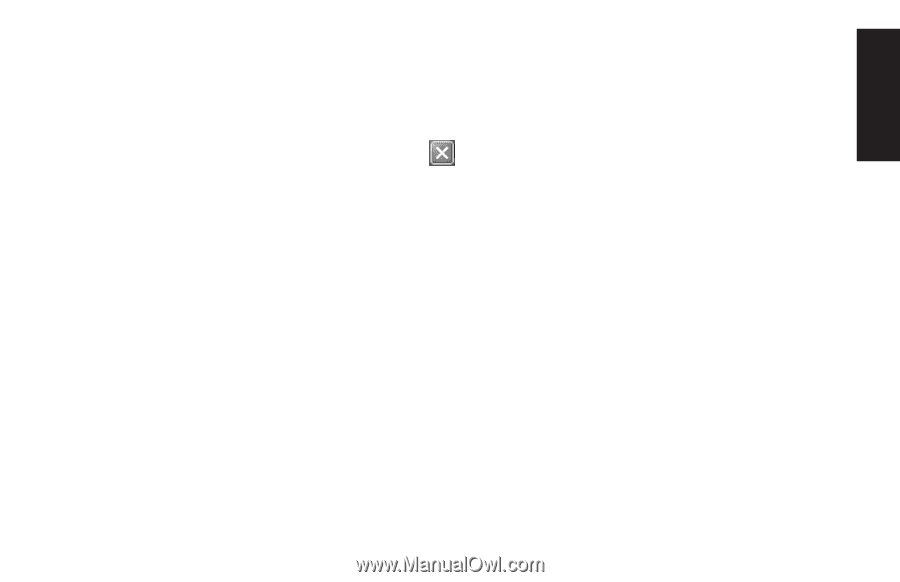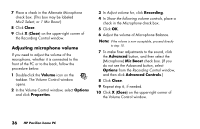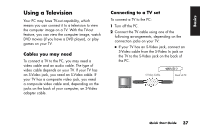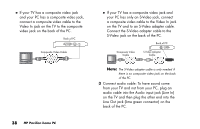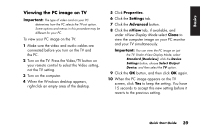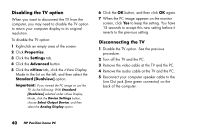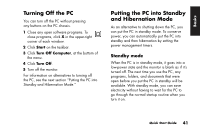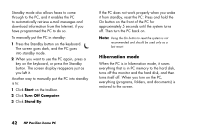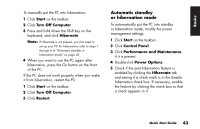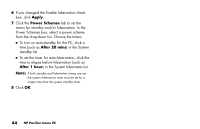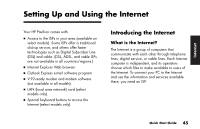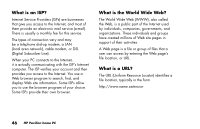HP Pavilion a200 HP Pavilion Desktop PCs - (English) Quick Start Guide SEA/ANZ - Page 69
Turning Off the PC, Putting the PC into Standby, and Hibernation Mode
 |
View all HP Pavilion a200 manuals
Add to My Manuals
Save this manual to your list of manuals |
Page 69 highlights
Basics Turning Off the PC You can turn off the PC without pressing any buttons on the PC chassis. 1 Close any open software programs. To close programs, click X in the upper-right corner of each window. 2 Click Start on the taskbar. 3 Click Turn Off Computer, at the bottom of the menu. 4 Click Turn Off. 5 Turn off the monitor. For information on alternatives to turning off the PC, see the next section "Putting the PC into Standby and Hibernation Mode." Putting the PC into Standby and Hibernation Mode As an alternative to shutting down the PC, you can put the PC in standby mode. To conserve power, you can automatically put the PC into standby and then hibernation by setting the power management timers. Standby mode When the PC is in standby mode, it goes into a low-power state and the monitor is blank as if it's turned off. The next time you use the PC, any programs, folders, and documents that were open before you put the PC in standby will be available. With standby mode, you can save electricity without having to wait for the PC to go through the normal startup routine when you turn it on. Quick Start Guide 41