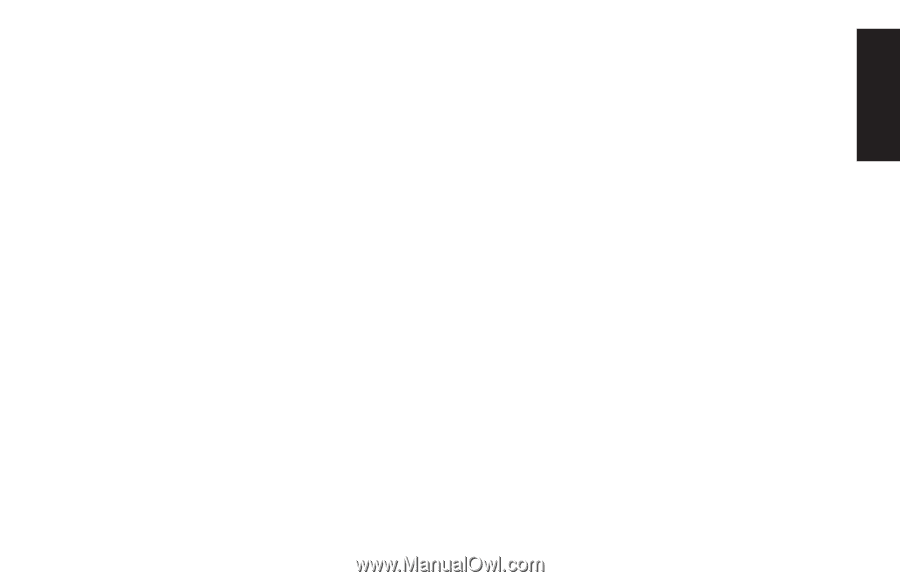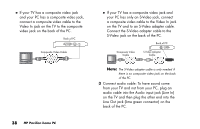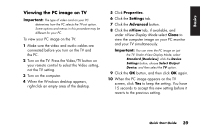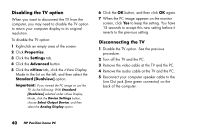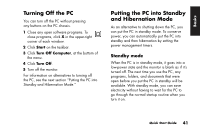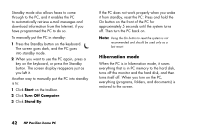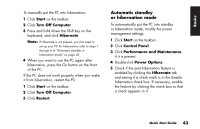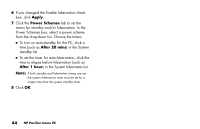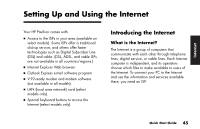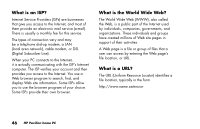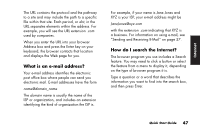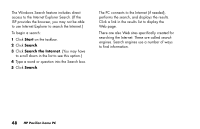HP Pavilion a200 HP Pavilion Desktop PCs - (English) Quick Start Guide SEA/ANZ - Page 71
Automatic standby, or hibernation mode
 |
View all HP Pavilion a200 manuals
Add to My Manuals
Save this manual to your list of manuals |
Page 71 highlights
Basics To manually put the PC into hibernation: 1 Click Start on the taskbar. 2 Click Turn Off Computer. 3 Press and hold down the Shift key on the keyboard, and click Hibernate. Note: If Hibernate is not present, you first need to set up your PC for hibernation; refer to steps 1 through 6 of "Automatic standby or hibernation mode" on page 43. 4 When you want to use the PC again after hibernation, press the On button on the front of the PC. If the PC does not work properly when you wake it from hibernation, restart the PC: 1 Click Start on the taskbar. 2 Click Turn Off Computer. 3 Click Restart. Automatic standby or hibernation mode To automatically put the PC into standby or hibernation mode, modify the power management settings: 1 Click Start on the taskbar. 2 Click Control Panel. 3 Click Performance and Maintenance, if it is present. 4 Double-click Power Options. 5 Check if the auto-hibernation feature is enabled by clicking the Hibernate tab and seeing if a check mark is in the Enable hibernation check box. If necessary, enable the feature by clicking the check box so that a check appears in it. Quick Start Guide 43