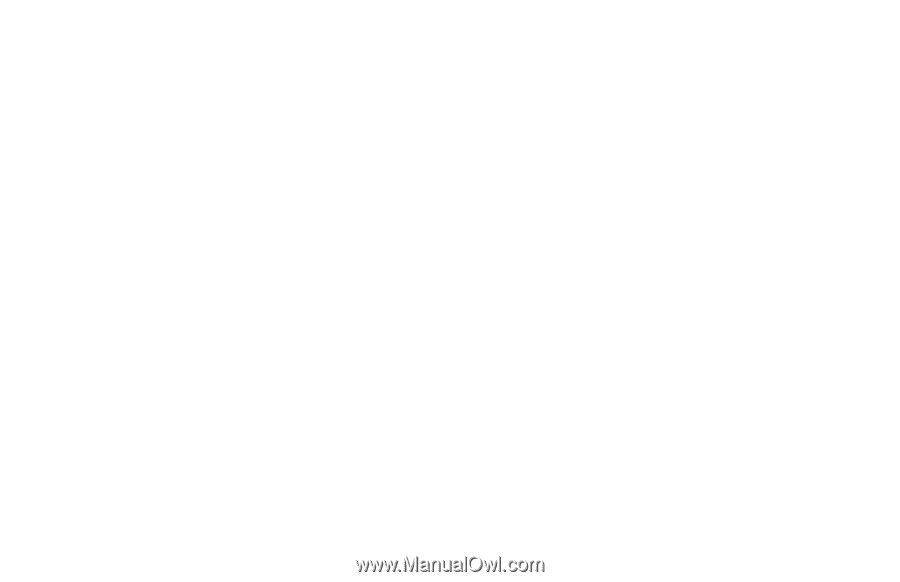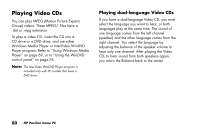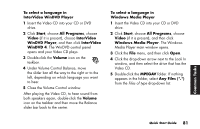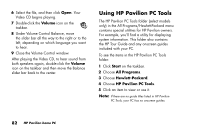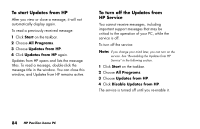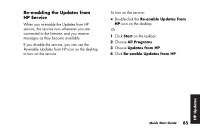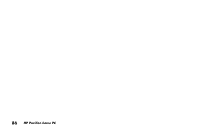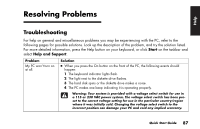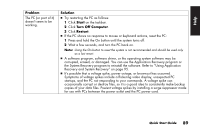HP Pavilion a200 HP Pavilion Desktop PCs - (English) Quick Start Guide SEA/ANZ - Page 112
To start Updates from HP, To turn off the Updates from, HP Service
 |
View all HP Pavilion a200 manuals
Add to My Manuals
Save this manual to your list of manuals |
Page 112 highlights
To start Updates from HP After you view or close a message, it will not automatically display again. To read a previously received message: 1 Click Start on the taskbar. 2 Choose All Programs. 3 Choose Updates from HP. 4 Click Updates from HP again. Updates from HP opens and lists the message titles. To read a message, double-click the message title in the window. You can close this window, and Updates from HP remains active. To turn off the Updates from HP Service You cannot receive messages, including important support messages that may be critical to the operation of your PC, while the service is off. To turn off the service: Note: If you change your mind later, you can turn on the service. See "Re-enabling the Updates from HP Service" in the following section. 1 Click Start on the taskbar. 2 Choose All Programs. 3 Choose Updates from HP. 4 Click Disable Updates from HP. The service is turned off until you re-enable it. 84 HP Pavilion home PC