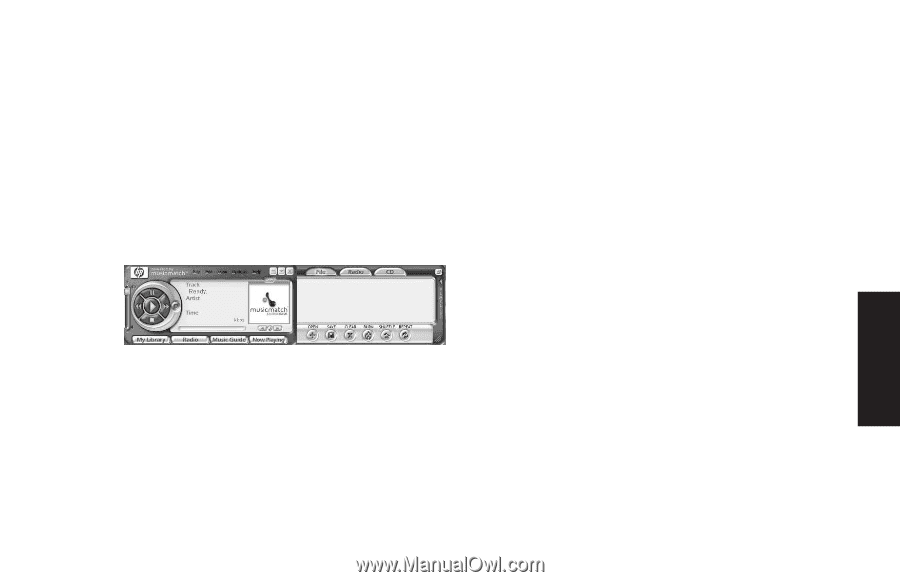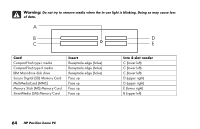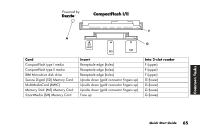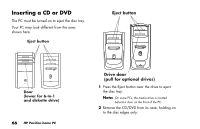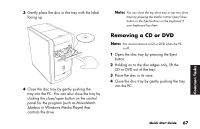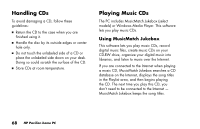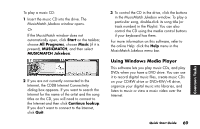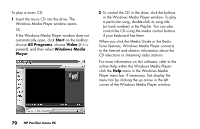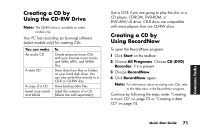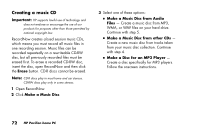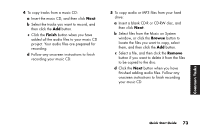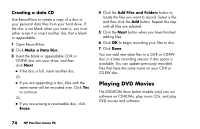HP Pavilion a200 HP Pavilion Desktop PCs - (English) Quick Start Guide SEA/ANZ - Page 97
Using Windows Media Player
 |
View all HP Pavilion a200 manuals
Add to My Manuals
Save this manual to your list of manuals |
Page 97 highlights
To play a music CD: 1 Insert the music CD into the drive. The MusicMatch Jukebox window opens. Or If the MusicMatch window does not automatically open, click Start on the taskbar, choose All Programs, choose Music (if it is present), MUSICMATCH, and then select MUSICMATCH Jukebox. 2 If you are not currently connected to the Internet, the CDDB Internet Connectivity dialog box appears. If you want to search the Internet for the name of the artist and the song titles on the CD, you will need to connect to the Internet and then click Continue lookup. If you don't want to connect to the Internet, click Quit. 3 To control the CD in the drive, click the buttons in the MusicMatch Jukebox window. To play a particular song, double-click its song title (or track number) in the Playlist. You can also control the CD using the media control buttons if your keyboard has them. For more information on this software, refer to the online Help: click the Help menu in the MusicMatch Jukebox menu bar. Using Windows Media Player This software lets you play music CDs, and play DVDs when you have a DVD drive. You can use it to record digital music files, create music CDs on your CD-RW drive or DVD+RW/+R drive, organize your digital music into libraries, and listen to music or view a music video over the Internet. Quick Start Guide 69 Common Tasks