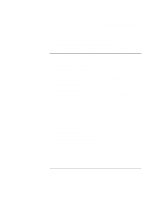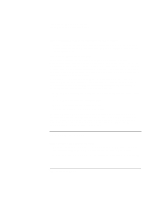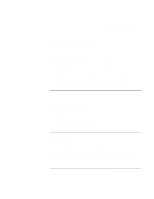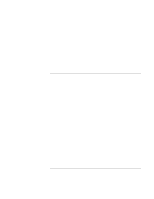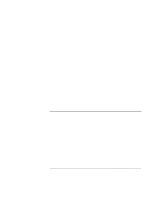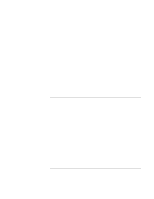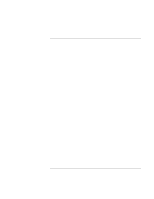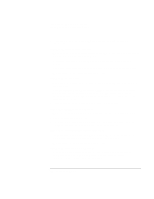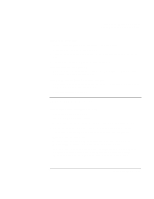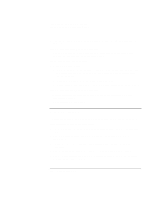HP Pavilion xt500 HP Pavilion ze5100 Series and HP Omnibook xe4400 Series Note - Page 103
LAN Problems
 |
View all HP Pavilion xt500 manuals
Add to My Manuals
Save this manual to your list of manuals |
Page 103 highlights
Troubleshooting and Maintenance Troubleshooting Your Computer • Suspend or shut down the computer before you attach the scroll mouse, so that it will be detected properly. If you want to use the touch pad again, you must suspend or shut down the computer before you detach the scroll mouse. • Test the keyboard and pointing devices with the e-Diagtools diagnostics. See "Testing the Hardware" on page 116. If the embedded numeric keypad doesn't work • To type numbers, make sure Num Lock is on. • Make sure the embedded Keypad Lock (Fn+F8) is on-or that you press and hold the Fn key to temporarily access the embedded keypad. If you can't type the euro symbol • Hold ALT GR when you press the marked key. • The euro symbol is not on the U.S. English keyboard. Make sure the embedded keypad is active (Fn+F8) and Num Lock is on, and then hold ALT while typing 0128 on the numeric keypad. If you can't update or reinstall One-Touch software • Log in as administrator to perform the update or installation. LAN Problems If the built-in network adapter doesn't connect to the LAN • Check all cables and connections. Try connecting at a different network station, if available. • If the green light next to the LAN port does not light, the LAN cable may not be connected to the network or the network may be down. Try connecting a different computer to the cable. • Make sure the LAN cable is Category 3, 4, or 5 for 10Base-T operation, or Category 5 for 100Base-TX operation. Maximum cable length is 100 meters (330 feet). • Click Start, Help and Support (or Help), and use the Networking troubleshooter. • Open the hardware Device Manager: click Start, Control Panel, Performance and Maintenance, System (Windows XP) or Start, Settings, Control Panel, System Reference Guide 103