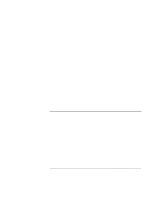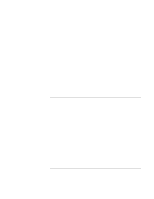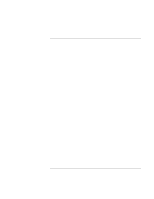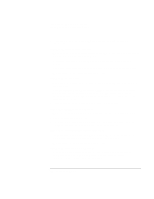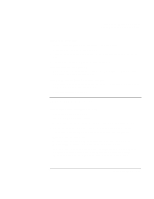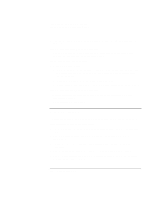HP Pavilion xt500 HP Pavilion ze5100 Series and HP Omnibook xe4400 Series Note - Page 108
Performance Problems
 |
View all HP Pavilion xt500 manuals
Add to My Manuals
Save this manual to your list of manuals |
Page 108 highlights
Troubleshooting and Maintenance Troubleshooting Your Computer • Test the PC card with the e-Diagtools diagnostics. See "Testing the Hardware" on page 116. If an I/O card stops communicating properly • The card may have been reset if the computer suspended or turned off. Exit any applications, and then remove and reinsert the card. If a PC card modem is not working • Disable the internal modem: 1. Open the hardware Device Manager: click Start, Control Panel, Performance and Maintenance, System (Windows XP) or Start, Settings, Control Panel, System (Windows 2000). 2. Double-click Modem to list the current modem devices. 3. Double-click the internal modem, and then select the option to disable the modem. If an I/O card stops communicating properly • Exit and restart the application. The card may have been reset if the computer suspended or turned off. • Check settings in Control Panel. Performance Problems For best performance, your computer should have at least 128 MB of memory (RAM). If the computer pauses or runs sluggishly • This may be normal Windows behavior. Background processing can affect response time. • Certain background operations (such as a virus-scanning program) can affect performance. • Press CTRL+ALT+DEL and use Task Manager to see if an application is not responding. • Restart the computer: click Start, Turn Off Computer (or Shut Down), Restart. • Some file browsers respond slowly while processing graphics or waiting for broken network connections to time out. 108 Reference Guide