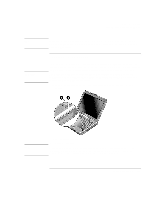HP Pavilion xt500 HP Pavilion ze5100 Series and HP Omnibook xe4400 Series Note - Page 77
Add-On Devices, Reference Guide
 |
View all HP Pavilion xt500 manuals
Add to My Manuals
Save this manual to your list of manuals |
Page 77 highlights
CAUTION Add-On Devices Connecting PC Cards Removing a PC Card Before removing a PC Card, you must use the Eject Hardware or Safely Remove Hardware icon in the taskbar, or shut down the computer. Otherwise, you could lose data. 1. Before removing the card, click the Eject Hardware or Safely Remove Hardware icon in the taskbar, and then click the card you want to remove. This protects your data and helps avoid unexpected problems. If needed, you can restart the card by removing and then reinserting it. 2. Flip out the eject button, then press it in to eject the PC Card. Reference Guide 77

Add-On Devices
Connecting PC Cards
Reference Guide
77
Removing a PC Card
CAUTION
Before removing a PC Card, you must use the Eject Hardware or Safely Remove
Hardware icon in the taskbar, or shut down the computer. Otherwise, you could
lose data.
1.
Before removing the card, click the Eject Hardware or Safely Remove Hardware icon
in the taskbar, and then click the card you want to remove. This protects your data and
helps avoid unexpected problems.
If needed, you can restart the card by removing and then reinserting it.
2.
Flip out the eject button, then press it in to eject the PC Card.