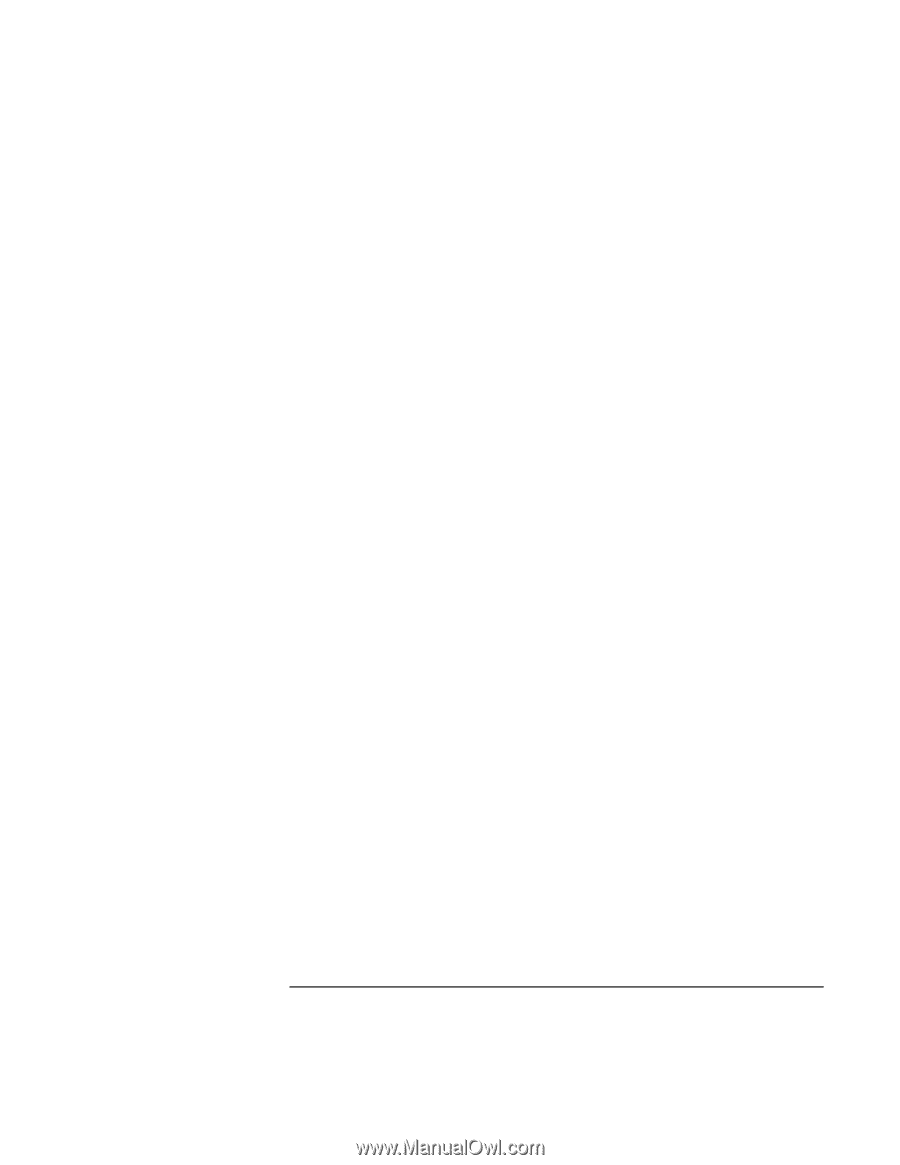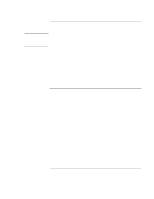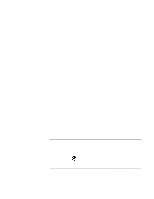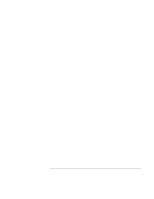8
Reference Guide
To protect against viruses
.....................................................................................
44
Working in Comfort with a Notebook PC
..................................................................
45
Taking Care of Your Computer
..................................................................................
47
To protect your hard disk drive
.............................................................................
47
To maintain your computer
...................................................................................
47
To safeguard your data
..........................................................................................
48
To extend the life of the display
............................................................................
48
To clean your computer
........................................................................................
49
Batteries and Power Management
................................................................................
51
Managing Power Consumption
..................................................................................
52
How the computer manages power automatically
................................................
52
To manage power manually
..................................................................................
54
Using Battery Power
...................................................................................................
55
To check battery status
..........................................................................................
55
To respond to a low-battery warning
....................................................................
56
To recharge the battery
.........................................................................................
56
To get the most from your batteries
......................................................................
56
Modem and Network Connections
................................................................................
59
Using the Modem
........................................................................................................
60
To connect the modem
..........................................................................................
61
To connect to the Internet
.....................................................................................
62
To disconnect from the Internet
............................................................................
63
To dial in to a network
..........................................................................................
63
To change your modem settings
...........................................................................
64
To send and receive e-mail
...................................................................................
65
To send and receive faxes (Windows XP)
............................................................
66
To send and receive faxes (Windows 2000)
.........................................................
67
Connecting to a LAN
..................................................................................................
68
To connect to a LAN
.............................................................................................
68
Making Wireless Connections
....................................................................................
69
To prepare for connections (Windows XP)
...........................................................
69
To prepare for connections (Windows 2000)
........................................................
71
To turn wireless communication on and off
..........................................................
73
Add-On Devices
..............................................................................................................
75
Connecting PC Cards
..................................................................................................
76
To insert or remove a PC Card
..............................................................................
76
Connecting External Devices
......................................................................................
78
To identify connectors for external devices
..........................................................
78
To connect a printer or other parallel device
.........................................................
80
To connect an external keyboard or mouse
...........................................................
80
To connect a USB device
......................................................................................
80
To connect an audio device
...................................................................................
81