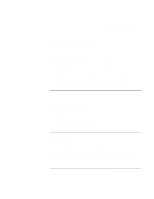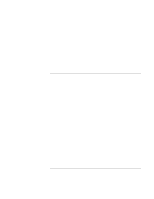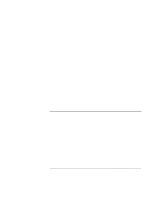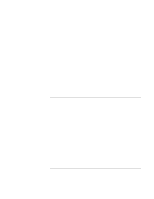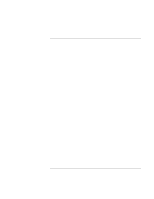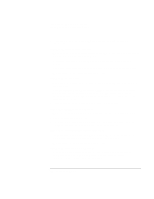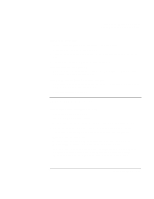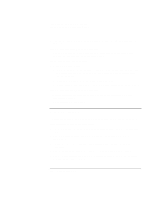HP Pavilion xt500 HP Pavilion ze5100 Series and HP Omnibook xe4400 Series Note - Page 106
In Control Panel, open Phone and Modem Options. Make sure the parity, speed
 |
View all HP Pavilion xt500 manuals
Add to My Manuals
Save this manual to your list of manuals |
Page 106 highlights
Troubleshooting and Maintenance Troubleshooting Your Computer • If you have call-waiting, disable it-your telephone company can provide instructions. If the modem dials but doesn't connect • Make sure you're using an analog telephone line (2, 3, or 4 wires). You must not use a digital line. In a hotel, ask for a data line. • Try another telephone line, preferably one normally used for a fax machine or modem. • The modem at the other end may have a problem. Try dialing to a different modem. • Try disabling error correction and data compression. If the modem isn't detected • Check the modem setup. In Control Panel, open Phone and Modem Options. Check the COM port. • Open the hardware Device Manager: click Start, Control Panel, Performance and Maintenance, System (Windows XP) or Start, Settings, Control Panel, System (Windows 2000). If the modem is disabled, try to enable it. If it has a conflict, try disabling another device. • If you're running fax software using fax Class 2, try using Class 1. If the modem dials but you can't hear it • Make sure the audio mute light is turned off. If it's on, press the audio mute button. • Check the speaker volume setting. • In Control Panel, open Phone and Modem Options. Select the modem and click Properties, and then check the volume setting on the General tab. If the modem connects, but transferred data is bad • In Control Panel, open Phone and Modem Options. Make sure the parity, speed, word length, and stop bits match on sending and receiving modems. • Try disabling error correction and data compression. If the modem causes an ERROR message • A string of AT commands may contain an incorrect command. If you entered commands as extra settings for the modem in Control Panel or in your communications software, check the commands. 106 Reference Guide