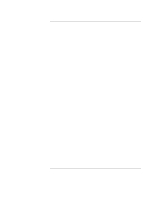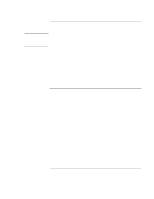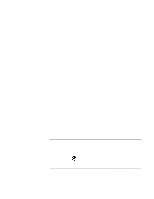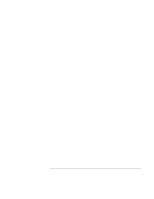Reference Guide
7
Contents
Getting Started with Your HP Notebook
.....................................................................
11
Taking Inventory
.........................................................................................................
12
What’s in the box?
................................................................................................
12
To buy accessories
................................................................................................
12
To find more information
......................................................................................
13
Identifying Parts of the Computer
...............................................................................
14
Front View
............................................................................................................
14
Back View
.............................................................................................................
15
Bottom View
.........................................................................................................
16
Status Lights
..........................................................................................................
17
Setting Up Your Computer
.........................................................................................
19
Step 1: Install the battery
......................................................................................
19
Step 2: Connect AC power
....................................................................................
21
Step 3: Connect a phone line
.................................................................................
22
Step 4: Turn on the computer
................................................................................
23
Step 5: Set up Windows
........................................................................................
24
Step 6: Register your notebook
.............................................................................
24
To connect to the Internet
.....................................................................................
25
What to do next
.....................................................................................................
25
Basic Operation
..............................................................................................................
27
Operating Your Computer
..........................................................................................
28
To turn the computer on and off
...........................................................................
28
To reset the computer
............................................................................................
29
To change the boot device
.....................................................................................
30
To use the touch pad
.............................................................................................
31
To use the Fn hot keys
..........................................................................................
33
To use the One-Touch buttons
..............................................................................
34
To use the Windows and Applications keys
.........................................................
35
To use the embedded keypad
................................................................................
36
To use the ALT GR key
........................................................................................
36
To adjust the display
.............................................................................................
37
To adjust the volume
.............................................................................................
38
To change computer settings for a presentation
....................................................
39
Using CDs or DVDs
...................................................................................................
40
To insert or remove a CD or DVD
........................................................................
40
To play DVD movies
............................................................................................
41
To create or copy CDs
..........................................................................................
41
Securing Your Computer
............................................................................................
42
To set up password protection
...............................................................................
42
To lock your computer
..........................................................................................
43
To attach a security cable
......................................................................................
43