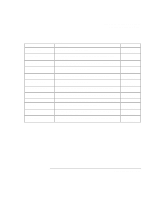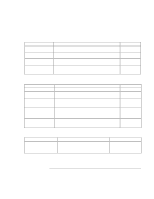HP Pavilion xt500 HP Pavilion ze5100 Series and HP Omnibook xe4400 Series Note - Page 115
Wireless Problems
 |
View all HP Pavilion xt500 manuals
Add to My Manuals
Save this manual to your list of manuals |
Page 115 highlights
Troubleshooting and Maintenance Troubleshooting Your Computer Wireless Problems If you have problems with wireless communication • Make sure the wireless indicator light is on. • Make sure you are using the correct SSID (Windows XP) or ESSID (Windows 2000) and channel settings: see "To prepare for connections (Windows XP)" on page 69 or "To prepare for connections (Windows 2000)" on page 71. • Make sure you are in range of an access point (for an infrastructure connection) or other wireless computer (for an AdHoc connection). • See "LAN Problems" on page 103. If you have trouble connecting to another computer in the Network Neighborhood or My Network Places • Wait a few minutes, and then press F5 to refresh the list of computers on the network. • Click Start, Search, Computers or People (Windows XP) or Start, Find, Find Computer (Windows 2000) to locate the computer. If you cannot connect to a particular computer on the network • Make sure the computer is properly connected to the network. • Make sure your TCP/IP setup is correct for your network: in Control Panel, open Network Connections (Windows XP) or Network and Dial-up Connections (Windows 2000). You can connect, but the network is slow • Check whether you might be in an area served by more than one wireless LAN. If so, the LANs could be interfering with each other. • Move closer to the access point (for an infrastructure connection) or other wireless computer (for an AdHoc connection). You could be too far away for high-speed communication. Reference Guide 115