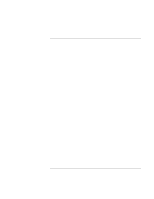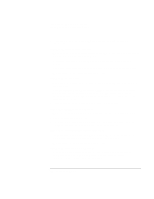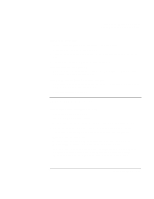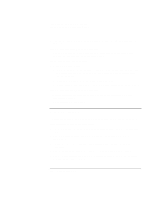HP Pavilion xt500 HP Pavilion ze5100 Series and HP Omnibook xe4400 Series Note - Page 110
Power and Battery Problems
 |
View all HP Pavilion xt500 manuals
Add to My Manuals
Save this manual to your list of manuals |
Page 110 highlights
Troubleshooting and Maintenance Troubleshooting Your Computer Power and Battery Problems If the computer turns off immediately after it turns on • Battery power is probably extremely low. Plug in the AC adapter or insert a charged battery. If the computer keeps beeping • The computer beeps repeatedly or displays a warning when battery power is low. Save your work, shut down Windows immediately, and insert a charged battery or plug in the AC adapter. If the battery doesn't charge • Make sure the AC adapter is fully plugged into the power source and the computer, and that the light on the adapter is on. • If you're using a power strip, remove the AC adapter from the power strip and plug it directly into a wall outlet. • Make sure the battery is fully installed and locked in place. • Make sure you're using only the 90-watt HP AC adapter included with your computer (or other approved adapter that meets the power requirements of the computer).Do not use a 60- or 75-watt adapter, such as HP F1454, F1781, F4600, or F4814. • Move the computer away from any nearby heat source. Unplug the AC adapter and allow the battery to cool down. If the battery gets too hot, it will not charge properly. • If available, try another battery and AC adapter. If the computer has a short operating time • Try conserving power using any of the suggestions listed in "To get the most from your batteries" on page 56. • If you are running an application that has an automatic save feature (such as MS Word), disable this feature or increase the specified save time to reduce hard disk access. • If the operating time has gradually become shorter and the battery is more than a year or two old, you may need to replace the battery. • Heavy modem use can affect battery operating time. • PC card use can affect battery operating time. 110 Reference Guide