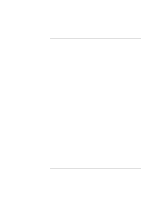HP Pavilion xt500 HP Pavilion ze5100 Series and HP Omnibook xe4400 Series Note - Page 39
To change computer settings for a presentation
 |
View all HP Pavilion xt500 manuals
Add to My Manuals
Save this manual to your list of manuals |
Page 39 highlights
Basic Operation Operating Your Computer To change computer settings for a presentation When you show a presentation to an audience, you'll often want to adjust some of your video and power settings for the show. You can easily do this with HP Presentation Ready, an application that automatically adjusts your computer for slide shows and similar presentations, and also opens the presentation itself. Once the presentation is through, HP Presentation Ready automatically returns your computer to its normal settings. To prepare for the presentation 1. Click Start, All Programs (or Programs), Hewlett-Packard, HP Presentation Ready, Configure. -or- Click the HP Presentation Ready icon in the taskbar (if present), and then click Configure. 2. Select the presentation you want to show. If you don't select one, you can choose one when you start the show. 3. If you want to change the video or power settings for the show, click Settings. To show the presentation • If a One-Touch button is assigned to HP Presentation Ready, press that button. -or- Click Start, All Programs (or Programs), Hewlett-Packard, HP Presentation Ready, Start Presentation. -or- Click the HP Presentation Ready icon in the taskbar (if present), and then click Start Presentation. To adjust settings during the presentation, press the One-Touch button or click the taskbar icon and choose Configure. To end the presentation and restore the computer's normal settings, close the presentation application or click the taskbar icon and choose Stop Presentation. Reference Guide 39