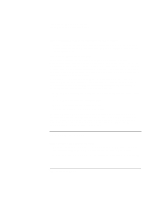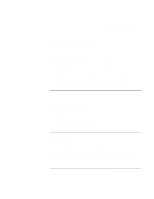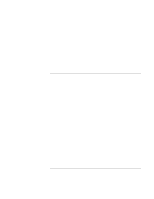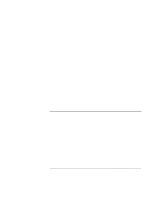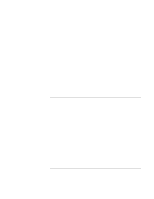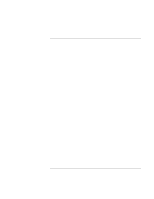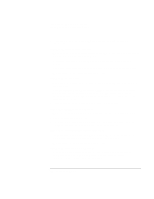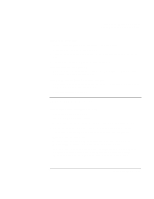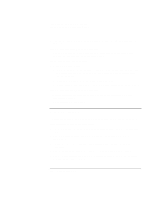HP Pavilion xt500 HP Pavilion ze5100 Series and HP Omnibook xe4400 Series Note - Page 105
Modem Problems
 |
View all HP Pavilion xt500 manuals
Add to My Manuals
Save this manual to your list of manuals |
Page 105 highlights
Troubleshooting and Maintenance Troubleshooting Your Computer Modem Problems If the modem seems slow • Check for excess static or noise on a line reduces the overall transmission speed. If necessary, contact your telephone company about fixing this type of problem. • If you're dialing internationally, line noise is often a problem that's difficult or impossible to eliminate. • If you have call-waiting, disable it-your telephone company can provide instructions. It can cause symptoms similar to static. • Eliminate extra connections in the line. If possible, connect directly to the wall jack. • Try another telephone line, preferably one normally used for a fax machine or modem. If the modem doesn't dial or no dial tone is detected • Check all cables and connections. • Connect a standard telephone to the phone line and make sure the line is working. • Make sure someone else isn't using the same phone line. • Try another telephone line, preferably one normally used for a fax machine or modem. • If you're in a foreign country, the dial tone may not be recognized by the modem. In Control Panel, open Phone and Modem Options. Try disabling the option that waits for a dial tone. If the modem dials incorrectly • Check the telephone number you entered, including any digits required for outside access or long distance. • In Control Panel, open Phone and Modem Options. Check the dialing options-look for duplicate digits for outside access or long distance. • Make sure the number you're calling isn't busy. • If you're in a foreign country, the dial tone may not be recognized by the modem. In Control Panel, open Phone and Modem Options. Try disabling the option that waits for a dial tone. Reference Guide 105