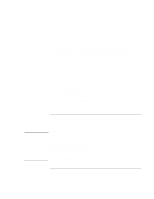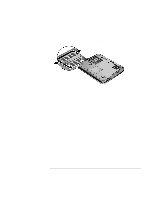HP Pavilion xt500 HP Pavilion ze5100 Series and HP Omnibook xe4400 Series Note - Page 89
Installing Additional RAM
 |
View all HP Pavilion xt500 manuals
Add to My Manuals
Save this manual to your list of manuals |
Page 89 highlights
Add-On Devices Installing Additional RAM Installing Additional RAM The computer has no memory (RAM) built in but has two slots that hold two RAM modules. At least one slot contains a RAM module installed at the factory. You can use both slots to expand your RAM. CAUTION To install a RAM expansion module Use HP PC2100 DDR-266 or higher RAM only. You'll need a small Phillips screwdriver for these steps. Your computer's chips are extremely sensitive to static electricity, and can be permanently damaged by it. Handle the RAM module only by its edges. Before installing the memory module, discharge your body's static electricity by touching the metal shielding around the connectors on the back of the computer. 1. Click Start, Turn Off Computer, Turn Off (Windows XP) or Start, Shut Down, Shut down (Windows 2000). 2. Important: unplug the AC adapter, if present, and remove the battery. 3. Turn the unit bottom-side up, loosen the screws holding the RAM cover, and remove the cover. Reference Guide 89