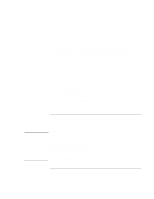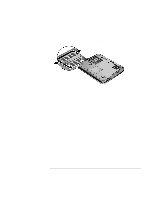HP Pavilion xt500 HP Pavilion ze5100 Series and HP Omnibook xe4400 Series Note - Page 87
lights on the port replicator turn on.
 |
View all HP Pavilion xt500 manuals
Add to My Manuals
Save this manual to your list of manuals |
Page 87 highlights
Add-On Devices Connecting External Devices You can dock or undock the computer in any power state: on, off, standby, or hibernation. Make sure, however, that the computer is not entering into or resuming from standby or hibernation when you dock or undock, or the computer could lock up. To dock to the port replicator 1. Plug in the AC adapter, and then connect it to the back of the port replicator. You can also operate the port replicator using power from the computer battery. 2. Remove the rubber cover from the docking connector on the bottom of the computer. 3. Align the computer with the locator posts on the port replicator. Note 4. Press the computer down until both sides click into place. 5. If the computer is off, open the computer and press the power button to turn it on. The lights on the port replicator turn on. When the computer is docked, you can use the computer's security connector to secure the computer. To secure both the computer and port replicator, install the Kensington lock in the security connector next to the undock button-this locks the undock button. If a device is connected to an audio port on the computer, any device connected to the corresponding port on the port replicator is ignored. Reference Guide 87