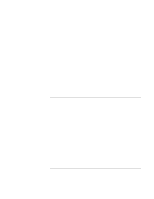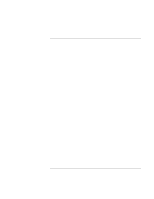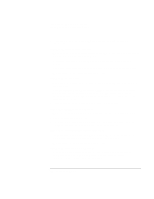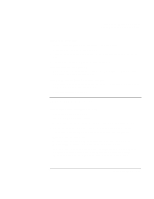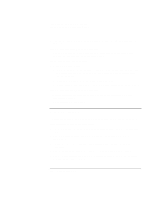HP Pavilion xt500 HP Pavilion ze5100 Series and HP Omnibook xe4400 Series Note - Page 109
Port Replicator Problems
 |
View all HP Pavilion xt500 manuals
Add to My Manuals
Save this manual to your list of manuals |
Page 109 highlights
Troubleshooting and Maintenance Troubleshooting Your Computer • If the computer's hard disk drive frequently runs (as indicated by the hard drive light on the front of the computer) while the computer appears to be paused or running slowly, Windows is likely spending excess time writing to its swap file on the computer's hard disk. If this occurs frequently, consider installing additional memory. • Check the amount of available free disk space. Delete temporary and unneeded files. If the computer stops responding • Press CTRL+ALT+DEL and use Task Manager to end the application that is not responding. • Press the power button for at least 4 seconds to turn off and reset the computer. Then press the power button again to turn the computer back on. • If nothing happens, insert the tip of a ballpoint pen into the reset button on the bottom of the computer. Then press the power button to turn the computer back on. Port Replicator Problems If a connection isn't working • Check that AC power is connected to the port replicator, that the computer is fully docked, and that the port replicator lights are on. • Make sure the peripheral device has power connected and is turned on. • Make sure the device's cable is connected properly. • Make sure the computer is fully inserted into the port replicator. • Try using the LAN port on the computer while undocked. If the operating system hangs when you dock or undock • Your system may hang if you dock or undock your computer while you are suspending or resuming. Make sure your computer has completely suspended or resumed before you dock or undock it. Also, when you dock or undock, do not undock or dock immediately-wait a few moments while the computer updates its configuration. Reference Guide 109